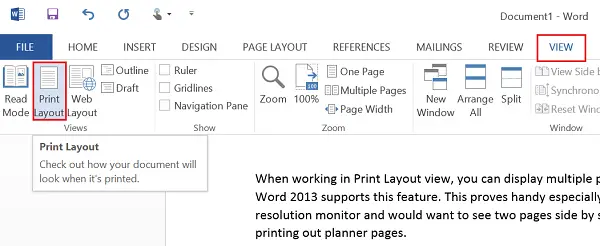View multiple pages in Word
Assuming you have a blank document page opened, switch to ‘View’ tab. It’s on the extreme right. From the section, select ‘Print Layout’ option.
Now, keeping the View tab in an active state, place the mouse cursor in the text of the first page you want to view in the multiple-page view. Then, from the Zoom section chose ‘Multiple Pages’ option as shown in the screen-shot below
You should now find 2 pages displayed side-by-side. The pages will be reduced in size so as to offer multiple pages view. All though this view is good for viewing multiple pages in a single shot, it is not so for reading the document.
To switch back to a single page view, click “One Page” in the “Zoom section of the View tab. The page in which you had placed the cursor displays, but reduced in size display. To zoom back to regular size, click “100%” in the “Zoom” section. Now, for viewing more than two pages at a time, click the “Zoom” button in the “Zoom” section of the “View” tab. Instantly, the “Zoom” dialog box shows up. You can zoom to desired percentage, widths, or the whole page. For viewing multiple pages, select the “Many pages” radio button.
Next, click the monitor button below the radio button. Now, you are in a position to select the number of pages you would wish to view at a time from the drop-down menu.
To have a preview of the settings, hit the “Preview” button and it will show how the pages are displayed. Finally, click “OK” to finalize the changes and close the “Zoom” dialog box. To undo the changes made, click the “One Page” button. To go back to viewing your text at 100 percent, click the “100%” button.
How do I view multiple pages in Windows?
To view multiple pages in Word on Windows 11/10, you need to use the Print Layout option. What it does is that it reduces the zoom level to 75% so that multiple pages go side-by-side within moments. Having said that, you can also set the zoom level to 75% manually to get the same thing done.
How do I view pages side by side?
To view pages side by side in Word, you can follow the aforementioned steps in the article. That said, you can set the zoom level to 75%. Alternatively, you can switch to the View tab, click on the Print Layout option, and choose the Multiple Pages option. I hope you find this tip useful.