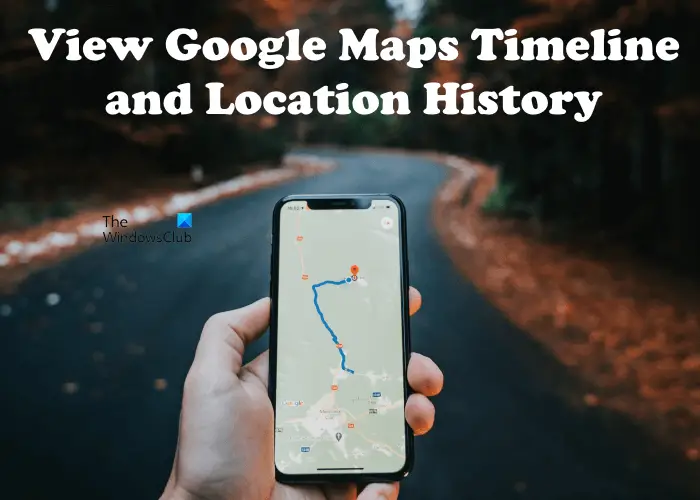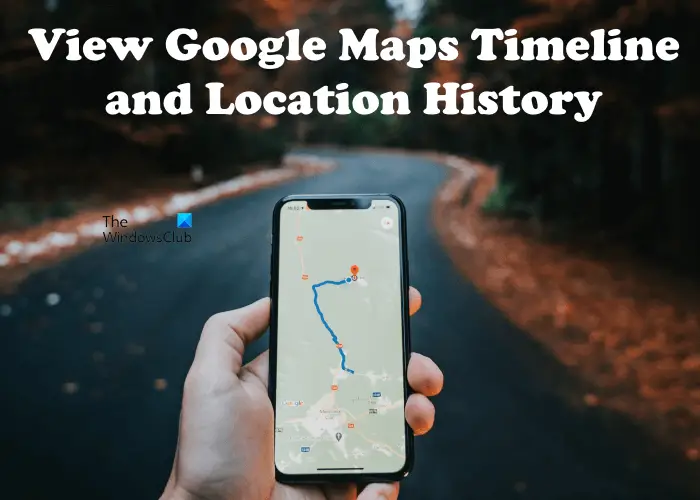View Google Maps Timeline & Location History
But not to worry because if you had an Android smartphone during your travels with Google Maps installed, then you could be in luck. As long as Location History was one, then finding the places you’ve visited shouldn’t be a difficult task at all. Note that not everyone likes the idea of the Location History feature since it tracks the movement of users and saves the data on Google servers. If you do not like having this feature running on a regular basis, you can stop Google from Tracking Location History. There are multiple ways to check the places you’ve visited on Google Maps, and they are on the web, iOS, and Android. Time for us to talk about this in a more detailed manner.
Check your Timeline via the web
When it comes down to checking your Google Maps timeline via the web from any supported operating system, which includes the likes of Windows 10, macOS, and Linux, users must fire up their favorite web browser. Once that is done, visit the official Google Maps page, then click on the menu button located at the top-left corner of the screen. Once that is done, click on Your Timeline. A new window should open in a new tab, highlighting all of the places you’ve visited recently.
You can even go back multiple years to find locations that you might have forgotten about. In Google Maps, you can also enable the auto-delete feature. After that, Google Maps will delete your history automatically after the defined time. To do so, you have to configure the Auto-delete feature. The steps to do so are written below:
Check your Timeline on iOS and Android
We suspect that most people will use their mobile devices to check on their Timeline, so if you’re in that category, then keep reading.
OK, so in order to view your Timeline on Android and iOS, first open the Google Maps app and tap the Saved tab. From there, scroll down until you’ve come across Timeline. Select it, and be sure to navigate to the relevant category. From that category, you should see a list of all the spots you have visited along with the exact dates and the number of times you have entered each. If your location history is turned off on your smartphone, you will see an option to turn on your location history. Tap on it to make Google Maps save your location history.
How do I see travel history on maps?
If you have used Google Maps to visit different places, you can view your travel history. Google Maps saves the travel history of every user. To view travel history, you have to open your timeline in Google maps and then enter the date, month, and year to view which place you visited on that day. If you do not see your location history in Google Maps, it might be turned off. If so, you will see the “Location History is off” message at the bottom left side. Google Maps saves your location history only if this feature is turned on. To do so, click on the MANAGE LOCATION HISTORY button on your timeline page and click on the Turn on button. After enabling it, Google Maps will start saving your location history.
Why can’t I see my location history in Google Maps?
Google Maps does not show you the location history until you turn this feature on. To turn it on, open your timeline page in Google Maps and the clock on the Turn on button. I hope you found this article helpful. Read next: Fix Google Maps slow issue on Chrome, Firefox, Edge on Windows 11/10.