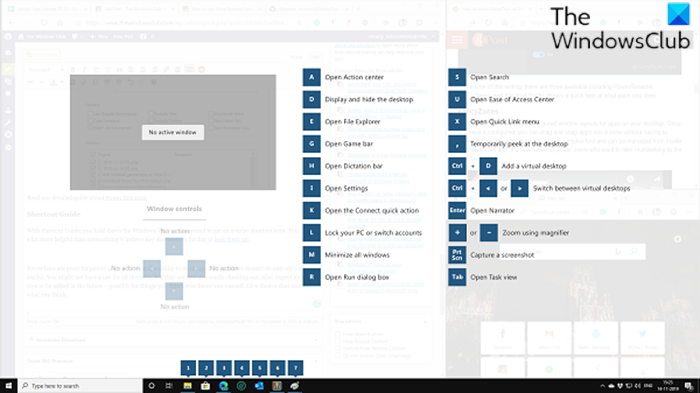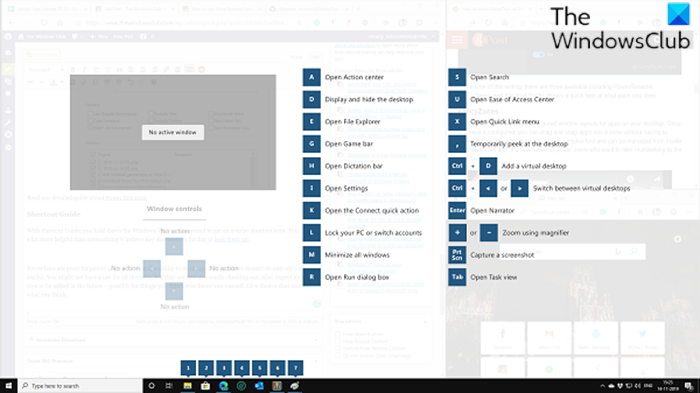Using Windows Key Shortcut Guide PowerToy
Essentially, how this works is, the Shortcut Guide module in PowerToys allows you to hold down the Windows key on your keyboard and see an on-screen overlay that shows you partially context-aware Windows key shortcuts which you can refer to, for some major shortcuts to get work done easily on your PC. To enable & use Windows Key Shortcut Guide using PowerToys on your Windows 10 device, do the following:
First, download and install PowerToys on your PC (if you haven’t already).Once you have PowerToys installed, launch PowerToys.Click the Shortcut Guide module on the left pane.On the right pane, toggle the Enable Shortcut Guide button to On.
If you like, in PowerToys Settings, you can change the Shortcut Guide’s opacity to appear in dark or light mode. You can also change the length of time you have to hold down the Windows key before the guide appears.
Once done, close PowerToys Settings.
Now, you have the Shortcut Guide active in the background – whenever you need a handy reference for Windows Key commands, just hold down the Windows key for roughly a second, and the guide will appear. When the Shortcut Guide appears, below are some of the keyboard shortcuts you’ll be presented with:
Windows+A: Open Action centerWindows+D: Hide or display the desktopWindows+E: Open File ExplorerWindows+G: Open the Xbox Game BarWindows+H: Open the Dictation barWindows+i: Open Windows SettingsWindows+K: Open the Connect sidebarWindows+L: Lock your PCWindows+M: Minimize all windowsWindows+R: Open the Run dialog boxWindows+S: Open SearchWindows+U: Display Ease of Access CenterWindows+X: Open Power User menuWindows+Comma (,): Peek at the desktop
That’s it! Other PowerToys:
PowerToys Run and Keyboard Manager PowerToyHow to use Awake PowerToys to keep computer awakeHow to use Color Picker module in Windows PowerToysMarkdown and SVG Preview pane extension, Image Resizer and Windows Walker PowerToys.