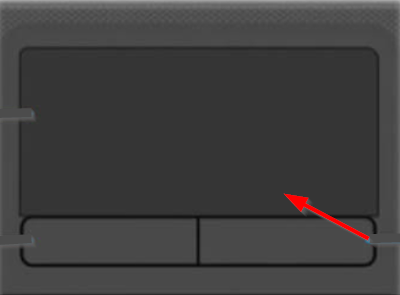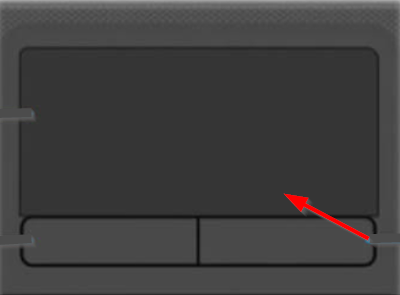How to use Touchpad & Keyboard at the same time
While playing a game, the PC disables touchpad whilst using the keyboard. The unwanted change really blunts your gaming experience. Switching to an older version of Synaptics clickpad drivers although solves the issue to some extent, it makes the touchpad quite unresponsive. This is because it isn’t fully compatible with the hardware.
Turning down ‘Palm Tracking’ to minimum, doesn’t work either. Here’s what you can do, Press Win+R in combination to open the ‘Run’ dialog box. In the empty field of the box, type ‘regedit’ and press ‘Enter’. Next, when the Registry Editor window opens, navigate to the following configuration key:
Thereafter, choose ‘Touchpad’ and switch to right-pane. Here, double-click on the ‘PalmDetectConfig’ entry to edit its value.
When the Edit String box appears, change the value from the default value set to ‘0’. When done, close the Registry Editor and exit. Restart your computer. Hereafter, you should be in a position to use a touchpad and keyboard at the same time. Related read: TouchPad gesture not working.