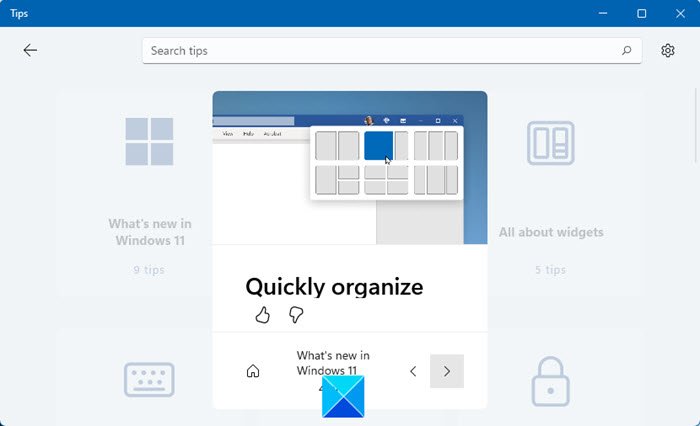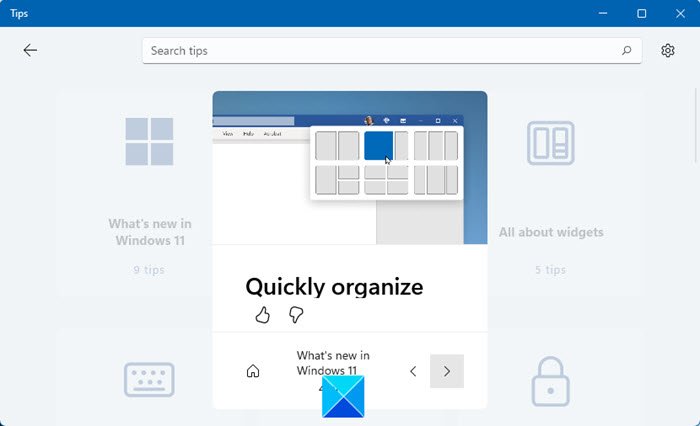How to open the Tip app in Windows 11?
The tips app can be opened using the following 2 methods:
Click on the Start button and check the recommended/pinned section. You will find the Tips app there. It’s is signified with a blue bulb-like symbol.The second method is to simply search it using the Windows search bar.
How to use the Tips app in Windows 11?
Simply scroll through the options. They would be as follows:
1] Getting around in Windows 11 This option helps with 12 tips targeting basic users. Imagine you just upgraded to Windows 11. Now, since you know nothing about the operating system, not even how to change the views and find notifications, this option in the Tips menu will help you get familiar with the interface. 2] All about Widgets Widgets are an important feature of Windows 11. The system around widgets is way better than what previous operating systems had to offer. However, since most users wouldn’t understand this amazing and essential feature, the Tips app could help with the same. 3] Keyboard shortcuts Windows 11 has a lot of new keyboard shortcuts all thanks to the new features. Since this is quite a difference from what Windows 10 had to offer, the Keyboard shortcuts tips could be very useful for you. 4] Personalize your PC While designing Windows 11, the developers made sure to add significantly more options to customize the operating system. This Personalize your PC tips section is very helpful in sorting this out. 5] Stay safer Information security is a very important aspect of computing. As cyber criminals grow smarter, so do IT firms. Same is the case with Microsoft. The company has introduced a lot of free security features to provide an extra layer of protection for users. The Stay safer Tips section helps users understand the options they have. 6] Show all tips Other than the usual tips mentioned above, there are a lot more like file management tips, tips on touch gestures, etc. All these categories could be checked in the Show all tips section. Read: Windows 11 Tips and Tricks.
How to uninstall the Tips app from your computer?
To uninstall the Tips app from your system:
Right-click on the Start button and select Settings.Go to Apps > Apps and features.Find the Tips app.Click on the 3 dots associated with it and select Uninstall.
Please let us know if you find the app useful.