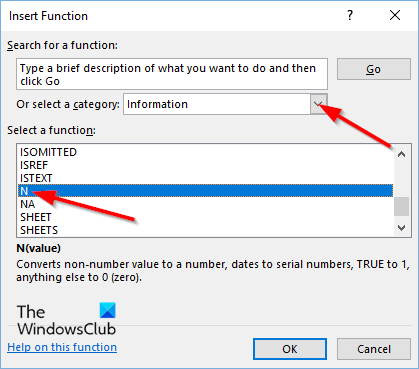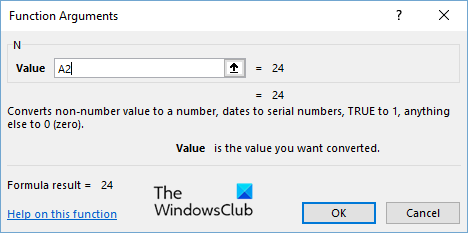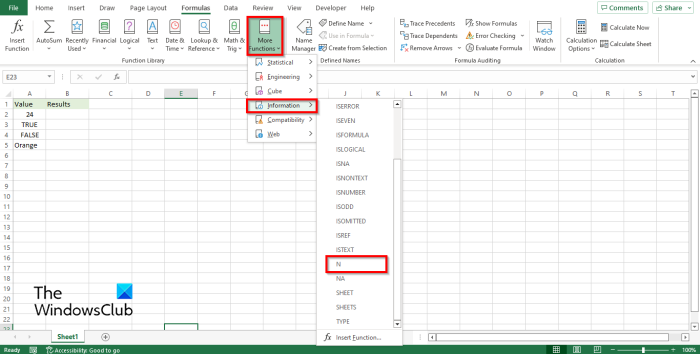Formula N (value) Syntax Value: The value that you want to be converted; It is required.
What is a function of N?
When it comes to statistics, the N formula means the total number of individuals or observation of samples, but in Microsoft Excel, the N formula returns a value converted to a number. The N function will convert text values to 0. Statistics is the science of collecting, organizing, analyzing, interpreting, and the presentation of data. In statistics, the n symbol is used to represent natural numbers. In Mathematics, natural numbers are numbers we used when counting or ordering whole numbers.
How to use the N function in Microsoft Excel
Follow the steps below to use the N function in Excel. There are two other methods to use the N function. Method one is to click the fx button on the top left of the Excel worksheet.
An Insert Function dialog box will appear. Inside the dialog box, in the section Select a Category, select Information from the list box. In the section Select a Function, choose the N function from the list. Then click OK. A Function Arguments dialog box will open. Type into the entry box the cell that you want to convert. Then click OK.
Method two is to click the Formulas tab and click the More Functions button in the Function Library group. Hover the cursor over Information Then select N from the drop-down menu. A Function Arguments dialog box will open. Follow the same method in Method 1. Then click OK.
How do you do the power of n in Excel?
The N function in Microsoft Excel is not a complicated function to use; it is easy once you know what it is about and the formula. In this tutorial, we have explained how to use the N function in Microsoft Excel. READ: How to use Substitute and Replace Functions in Microsoft Excel We hope you understand how to use the N function in Microsoft Excel.