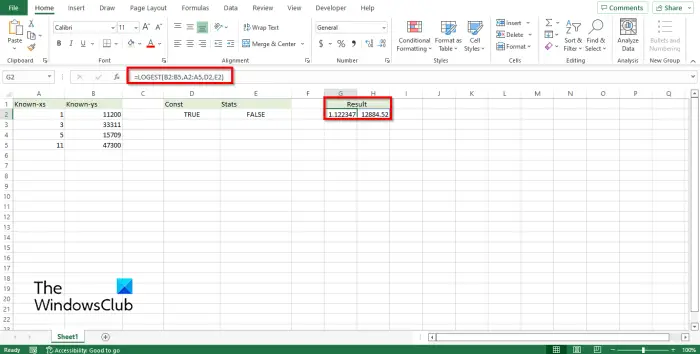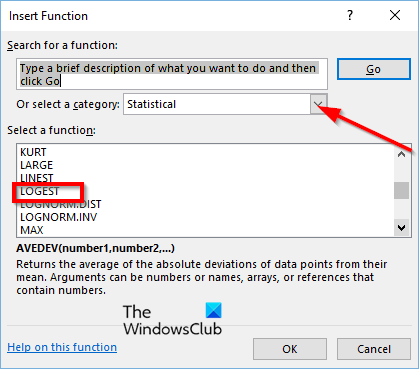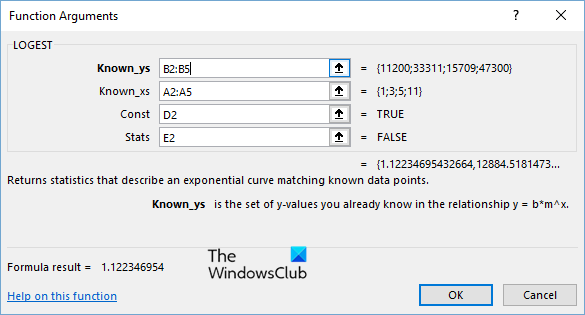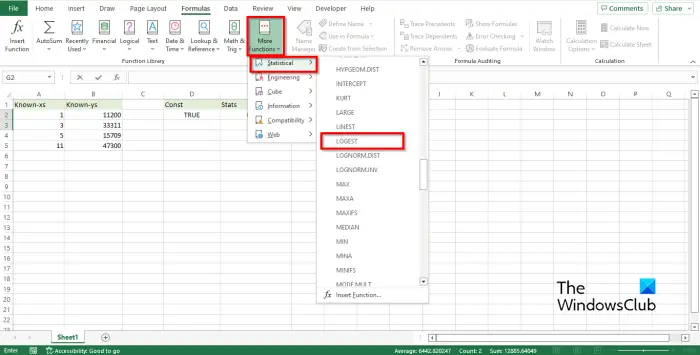Formula: LOGEST(known_y’s, [known_x’s], [const], [stats]) Syntax:
Known_y’s: The set of y values you already know in the relationship y=bm˄x. It is required.Known_ x’s: An optional set of x values that you may already know in the relationship y= bm˄x. It is optional.Const: A logical value specifying whether to force the constant b to equal 1. It is optional.Stats: A constant value specifying to return additional regression statistics. It is optional.
What does Logest function do in Excel?
The LOGEST function returns statistics that describe an exponential curve matching known data points. When using the LOGEST function, when entering an array constant such as known x’s as an argument, use commas to separate values in the same row and semicolons to separate rows.
How to use the LOGEST function in Microsoft Excel
Follow the steps below to use the LOGEST function in Microsoft Excel: Launch Microsoft Excel. Enter data into the spreadsheet or use existing data.
Select the cell where you want to place the results and type the formula =LOGEST (B2:B5, A2:A5, D2, E2), then press the Enter key to see the result. See the photo above. The range B2:B5 is the known_y’s values. The range A2:A5 is the known_x’s values. The Const is FALSE, and the Stats is TRUE. There are two other methods to use the LOGEST function. Method one is to click the fx button on the top left of the Excel worksheet.
An Insert Function dialog box will appear. Inside the dialog box, in the section Select a Category, select Statistical from the list box. In the section Select a Function, choose the LOGEST from the function list. Then click OK.
A Function Arguments dialog box will open. Type into the entry boxes the cells that you want to convert. Then click OK. See the photo above.
Method two is to click the Formulas tab and click the More Functions button in the Function Library group. Hover the cursor over Statistical. Then select LOGEST from the drop-down menu. A Function Arguments dialog box will open. Follow the same method in Method 1. Then click OK.
What is the best way to master Excel?
There are several ways that individuals can use to master Microsoft Excel: We hope this helps.