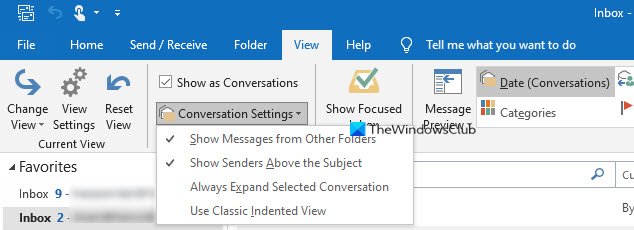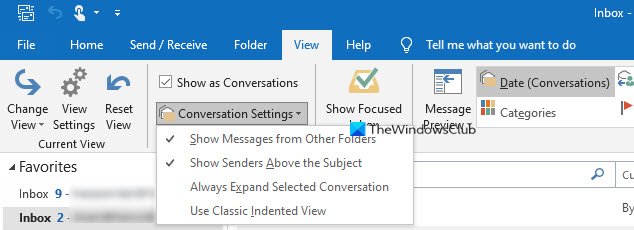Conversation View in Outlook
The Conversation View feature of Microsoft Outlook allows you to view messages in the form of conversation: The first email, replies to it, forwards and replies to the replies – latest message will be at the top of conservation. Maybe you know this and might have used the conversation view in MS Outlook. But did you know you can opt-out of further conversations and remove redundant messages from a conversation? This article tells you how to opt-out of unwanted conversations and how to remove redundant messages from any conversation using the Conversation View in Microsoft Outlook. When you open MS Outlook, the default view is, latest first, where the conversations are sorted by date and time. Recent emails are displayed on the top and the right pane in Outlook lets you read the contents of the email. You can change the conversation view by clicking the View tab and then by selecting Show as Conversations. As long as this option is checked, in addition to organizing by date and time, Outlook shows you the conversations marked with a black triangle. When you click this black triangle, you can view all the emails related to each conversation.
Opt-Out Of A Conversation in Outlook
Select the topmost mail in the conversation and click the Home tab. In the Delete group of tasks on the Ribbon, click Ignore. You can also right-click the topmost email in the conversation and in the context menu that appears, select Ignore. You will be asked for confirmation. Click Yes to prevent MS Outlook from grouping further emails in that conversation. The conversation will be moved to Deleted items folder.
Remove Redundant Messages in Outlook
Select the topmost mail in the conversation (Right next to the triangle) and click the Home tab if you are on any other tab. In the Delete group of tasks, click on Clean Up. You will be asked for a confirmation and Outlook will remove redundant messages. After cleaning up, you will receive a message that informs you how many messages were deleted. This explains the Conversation View in Microsoft Outlook. Let us know if you have any questions.