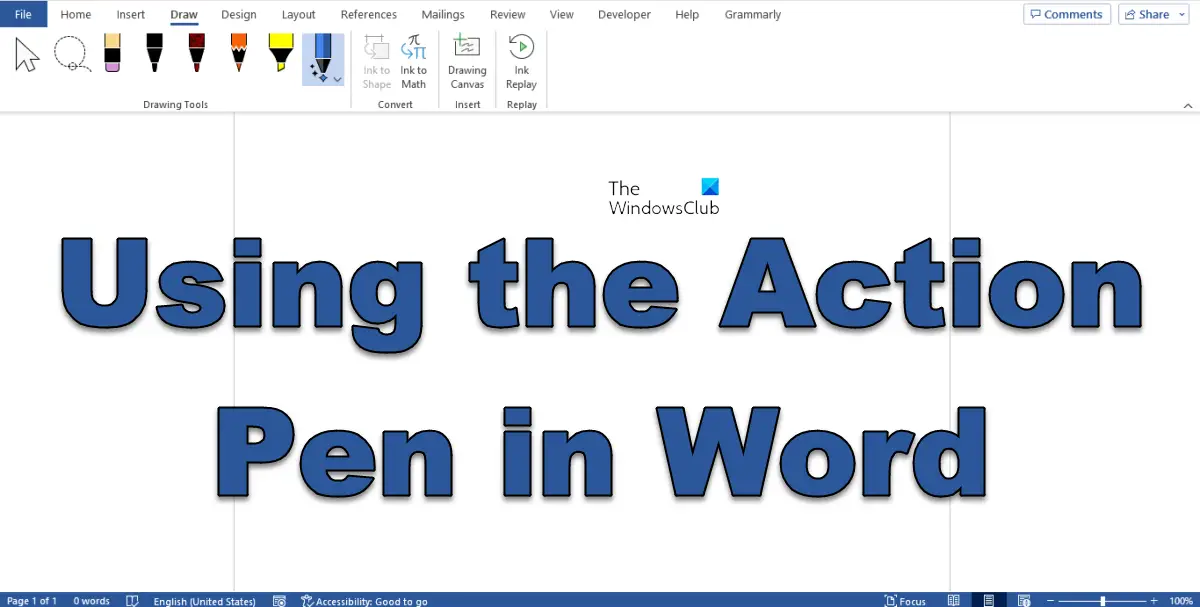Edit with natural gestures in Word using the Action Pen
This feature of the Action Pen keeps track of changes made to this document. This feature is used especially if the document is almost done. Follow the steps below on how to use the Action Pen in Word. Follow the steps below on how it works.
Open the Word documentOn the Draw tab in the Drawing Tools group, click the Action Pen button and select Track Changes.
Type into the document and then hover the cursor over the text. You will see your name, date, and time and you will see the change (added).If you want the text to return to normal, click the Action Pen button and select Track Changes again.
Now we will take Ink Gestures Help
Ink Gestures Help displays whys to edit your text in your document with the Action Pen.
On the Draw tab in the Drawing Tools group, click the Action Pen button and select Ink Gestures Help.An Ink Gestures pane will appear on the right.On the Ink Gestures pane, it will showcase several Gestures such as:Delete: Allows users to delete text in the document. On the Ink Gestures pane, click the Delete Gestures and follow the drawn instruction on the pane and draw it on your text in the document.Select: Allows users to select text in the document. On the Ink Gestures pane, click the Select Gestures and follow the drawn instruction on the pane and draw it on your text.Add a line: This allows users to add a line to the document. On the Ink Gestures pane, click the Add a line Gestures and follow the drawn instruction on the pane and draw it on your text.Split a word: This allows users to split a word in the document. On the Ink Gestures pane, click the Split a word Gestures and follow the drawn instruction on the pane and draw it on your text.Join a word: This allows users to join a word in the document. On the Ink Gestures pane, click the Join a word Gestures and follow the drawn instruction on the pane and draw it on your text.Insert word into a sentence: This allows users to insert a word into a sentence in the document. On the Ink Gestures, click the Insert word into a sentence and follow the drawn instruction on the pane and draw it on your text.
We hope you understand how to use the Action Pen in Word.
Is there a pen tool in Word?
Yes, there are pen tools in Word, and they are in the Drawing Tools group on the Draw tab. On the Draw tab, there is the Pen, Action Pen, Pencil, and Highlighter feature. Each feature has different textures that you can use to draw on your document.
How do I enable the pen in Word 2007?
Follow the steps on how to enable the pen in Word 2007 below: READ: How to draw in Microsoft Word using the Draw Tab tools
How can I draw in Word?
If users want to draw in Microsoft Word, there are Drawing Tools available on the Draw tab; these Tools include Pen, Pencil, Highlighter, and eraser. The Pen, Pencil, and Highlighter have various colors you can choose from to draw on your document. READ: How to use Ink to Shape in Word, PowerPoint, Excel.