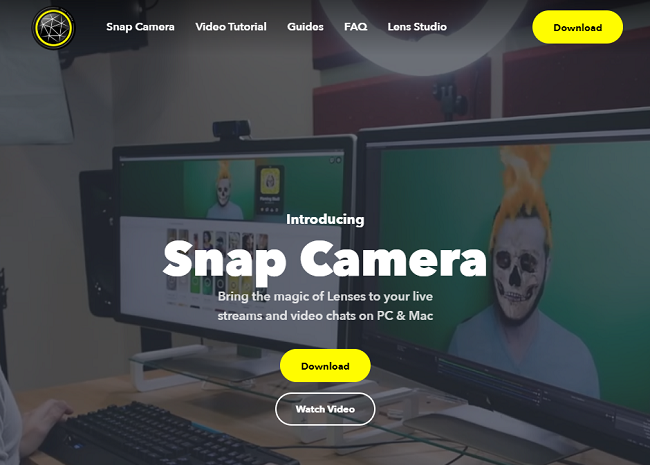We all use Snapchat on our mobile phones daily. The love for its camera filters is crazy between users worldwide. What if I tell you that you can use one of those filters while video calling on Microsoft Teams and on Skype? It is possible using Snap Camera.
Using Snap Camera on Windows 10
You can use Snapchat filters as a background image while video calling on Microsoft Teams & Skype using Snap Camera. Here’s the trick!
To use the filters on Teams and Skype, we need to download Snap Camera first. Make sure that you have a working webcam and an active internet connection.
Using Snapchat filter as a background image on Microsoft Teams
Using Snapchat filter as a background image on Skype
Thus you can use Snapchat filters as a background image while video calling on Microsoft Teams & Skype meetings. Keep in mind that using filters while conversing with anyone is only for fun.
Video isn’t working – We couldn’t use your webcam for video
To keep the Snap Camera working with Microsoft Teams and Skype, you need to make sure that the application is working in the background.
To check if the application is working or not, go to the Taskbar, click on the Show hidden icons button and check for Snap Camera. If it is not present there, then restart the application again. Make sure to check the Background Processes tab in Task Manager. Many times when a good amount of applications are running in the background, the newly installed application will halt. TIP: You can also blur the background in Microsoft Teams and on Skype.