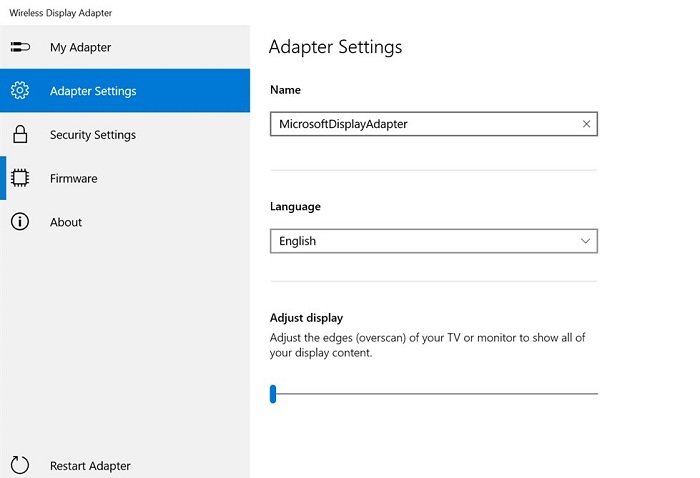Microsoft Wireless Display Adapter
1] Connect Adapter to a TV
The first step is to make sure the display adapter is correctly powered. If your TV doesn’t have a USB port that can support the correct voltage (5V) to the adapter, then you will have to connect to an external power source for the same.
Plug the HDMI end of the adapter to the HDMI port of the TV. Repeat the same with the USB port or external adapter if it’s powerful enough.Switch the input source of the TV to the HDMI port on which the adapter is connected.
2] Download & install Microsoft Wireless Display Adapter app
Microsoft offers an app for the Wireless Display Adapter through the Microsoft Store. It allows you to configure these for the device:
Adapter Settings: Setup name, adjust display, and language. Make sure to set up a unique name after the correction is made. If there is more than one adapter in your vicinity, it will help you identify yours. You will have to disconnect and reconnect the adapter to see the changes reflected on other devices.Security Settings: Setup PIN to restrict unknown sources to connect to the device. It will make sure to prevent others from connecting to your adapterFirmware: Update firmware settings for the device when available. It will improve the overall performance of the device.
3] Connect Windows 10 device to the Microsoft Wireless Display Adapter
The wireless display is like a second monitor except that there is no wire. So you need to follow the same steps you follow to manage dual monitor.
Use Win+P to open Windows Project.It will display options to configure with a second monitor, and in the end, there is a link that says “Connect Wireless Display.”Click to discover all the Miracast displayThen click on the adapter name which was set using the appEnter the Pin, and if it’s correct, you will be able to connect and stream.
What can you do with Microsoft Wireless Display Adapter?
If you have ever used casting, this is similar to that. Here is the list of things you can do with it.
You can either use it as a replacement to a projector or as a second screen. No wires, though.Anyone can stream videos to the TV.When using a second monitor, you can move apps on it, give a presentation, and more.Not only Windows but if you have any device which can cast, it will work with that.
Difference between Microsoft Wireless Display Adapter & Chromecast?
Chromecast is built for streaming, while Microsft’s solution allows you to duplicate your computer screen. The next major difference is that Chromecast needs the internet to start streaming while the Display Adapter uses Direct Wi-Fi and works without the internet. It is best suited for a group that does not want to depend on internet stability to get started. If you are wondering which one is better for you, then consider offline and online as your criteria since there is a price difference between them. If you want the casting to work anytime you want, choose Microsoft Wireless Display Adapter, else Chromecast should work fine. I hope the post was easy to understand, and you were able to use the Microsoft Wireless Display Adapter and use it with your computer.