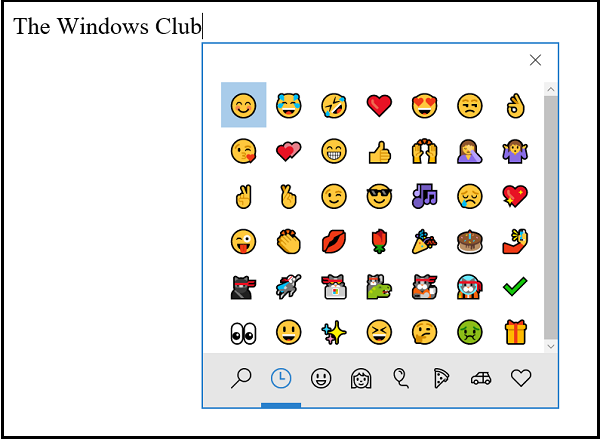Emoji Panel in Windows 11/10
To bring up the Emoji Panel, you have to press Win + “.”.
However, if you are not a superfan of this feature, you can disable it completely if you wish.
How to disable Emoji Panel
Deskmodder suggests that you follow these steps to disable the new emoji panel in Windows 10 Press “Win+R” key combination to launch RUN dialog box then type ‘regedit‘ in its empty field and press Enter. Once you see it, navigate to the following address- Now to disable the hotkey for emoji panel, you’ll be required to modify EnableExpressiveInputShellHotkey DWORD. This DWORD location may vary depending on the region/locale selected in your computer. Press Ctrl+F keys together to launch the Find box, copy and paste EnableExpressiveInputShellHotkey in the Find box and press Enter key.
The correct key and DWORD value will automatically become visible to you. I have selected US as the region and it was visible to me here:
Now double-click on EnableExpressiveInputShellHotkey DWORD and change its value to 0 to disable the hotkey. Note: If you do not see it, you will have to create the Registry key.
Hereafter, when you press Win+ ‘.’ or Win+ ‘;’ keys together you’ll not see Emoji Panel appearing on your computer screen. However, if, at any point of time you decide to enable the emoji panel, simply change the value of EnableExpressiveInputShellHotkey DWORD to 1 again. Hope this helps. Related reads: