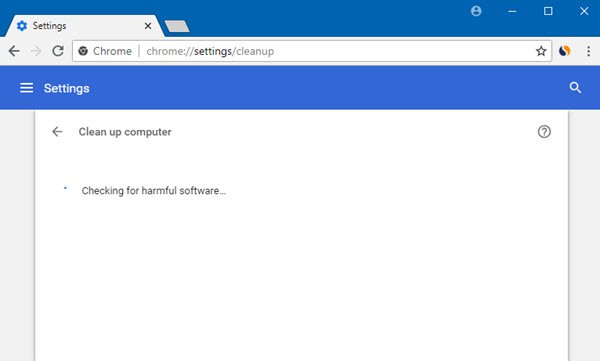Google is striving hard to protect Chrome users from malware, and a large part of this effort has shaped up the malware scanner. Google claims that this malware scanner will protect users from ransomware, hijackers and other cyber attacks. The best part is that this malware scanner will scan not only your browsing data but also your entire computer for malware and other malicious programs.
Using Chrome’s Malware Scanner & Cleanup Tool
Now let us take some time and understand how to make use of the malware scanner on the Chrome browser. All one needs to do is open Chrome and enter the following address into the URL bar. If the browser does not open, you have to run Chrome in Safe Mode. The scanning will start.
You can also access it via Chrome > Settings > Advanced Settings > Scroll down till you see Clean up computer under Reset and cleanup.
This Chrome malware scanner will help you if: After the completion of the scan Chrome will inform you if it finds anything that was harming your PC. Users can remove the same by using the scanner.
If you find malware, then you may want to use the Reset settings option that is there.
This will reset your startup page, new tab page, search engine, and pinned tabs. It will also disable all extensions and clear temporary data like cookies. Your bookmarks, history, and saved passwords will not be cleared. If you are not able to find Chrome’s malware scanner make sure that you have updated the browser to the latest build. This can be done by Menu > Help > About Google Chrome.