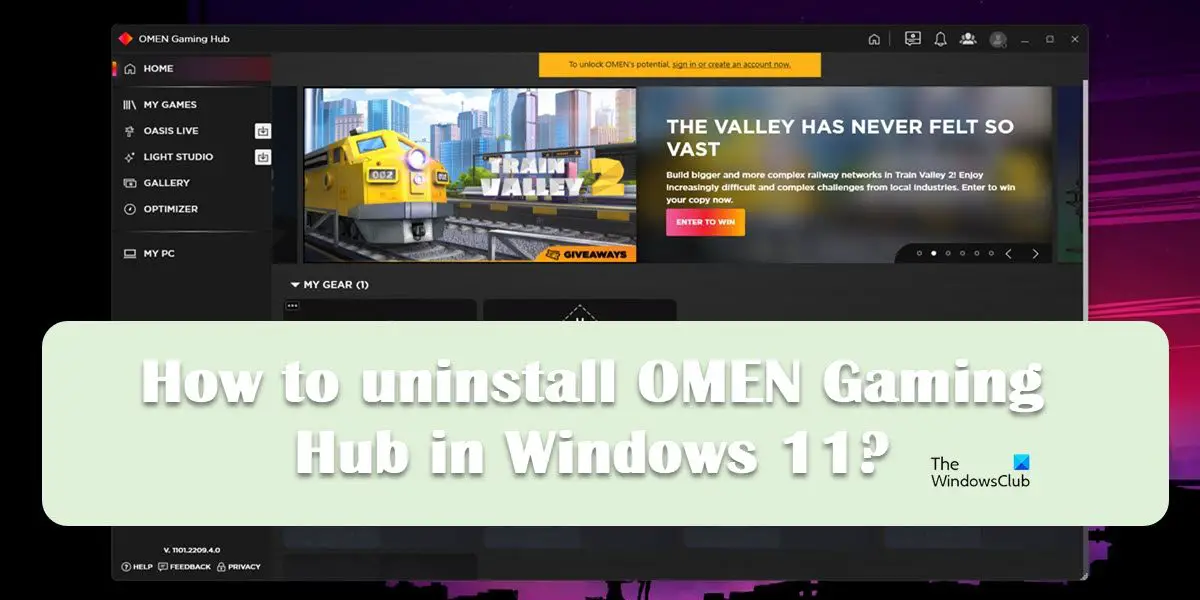Why do I have OMEN Gaming Hub?
OMEN Gaming Hub is a built-in HP utility that can be used as a game launcher, game optimizer, and just a really good tool to control your computer. It lets you control the RGB lighting, monitor the CPU and GPU usage of your system, overclock them, and do some other tasks. One of the best things about this tool is its AI capability, it measures your gaming skills and then shows them to you. The Gaming Hub also allows you to not have various game launchers such as Steam and Epic Games, as the app itself can act like a game launcher. There are some other exciting features in the OMEN Gaming Hub, however, some users just don’t find these plethoras of features useful. They want to remove the app from their computer and for that, visiting Control Panel seems to not work. The app is not available on the list, hence, can’t be removed that way.
How to uninstall OMEN Gaming Hub in Windows 11/10
If you want to uninstall OMEN Gaming Hub in Windows 11/10, follow any of the prescribed options. Let us talk about both of them in detail.
1] Remove OMEN Gaming Hub from Windows Search
The easiest method to remove an app including OMEN Gaming Hub is by searching it out from the Start Menu and then clicking on the Uninstall button associated with it, in this solution, we will be doing the same. First of all, click on the Search icon from the Taskbar or hit Win + S, type “OMEN Gaming Hub”, and click on the Uninstall button (if you can’t find it, click on the drop-down icon and then click on the said button). You will be asked to confirm your actions, click on Uninstall once again and the app will be removed hopefully.
2] Uninstall OMEN Gaming Hub from Windows Settings
In case the previous method didn’t work for you, use Windows Settings to remove the app. A lot of users reported that they couldn’t remove OMEN Gaming Hub using Control Panel, if you are one of them, Windows Settings is an excellent alternative. To remove OMEN Gaming Hub using Settings, follow the prescribed steps. This way, the app will be removed from your computer for good. Also read: How to Install or Uninstall Microsoft Store Apps in Windows 11/10
Can I disable OMEN Gaming Hub?
Yes, if you don’t want to uninstall OMEN Gaming Hub, your best bet is to disable the service of the app. HP Omen HSA Service is associated with the app, you can go to Services (open the app from the Start Menu), look for the service in question, right-click on it, and select Stop.
How do I reinstall Omen Gaming Hub?
To reinstall the Omen Gaming Hub, first of all, uninstall the app. We have mentioned two methods to do the same, you can check out any one of them and remove the app from your system. Once you have removed the app, either go to Omen.com or Microsoft Store and install the latest version of the app. Read: How to uninstall Programs in Windows 11
Does HP Omen have bloatware?
Yes, just like pretty much any computer, the HP Omen has bloatware or redundant apps. These apps can take up a big portion of your driver and can even affect your system’s performance. We recommend you use any Bloatware Removal tool to clean up your computer. Also read: How to remove Bloatware from Windows 11/10.