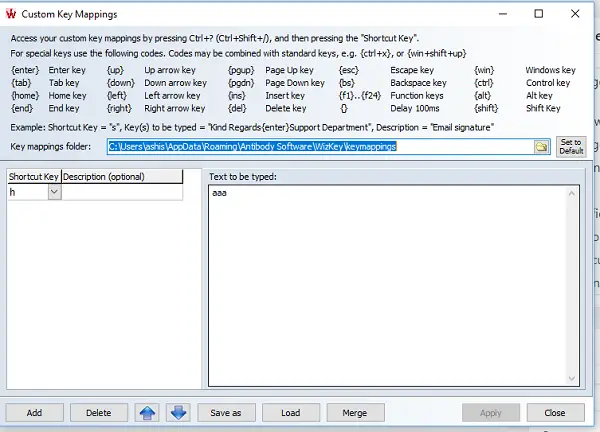Type Accented and Special Characters
Many times translators need to work with these characters, and using a non-English character is not an option. In this guide, we are talking about a free software WizKey, which lets you easily type accented and other special characters from a standard English keyboard.
WizKey lets you create keyboard shortcuts for accented characters
This software enhances keyboard functionality by creating shortcuts for these accented characters. It lets you create keyboard shortcuts to quickly type them when you need it. It also maintains a database of less frequently used characters or Unicode characters. So you can use the inbuilt browser to find them, and insert it into your document or page where you are writing it. The biggest advantage of using this software is you don’t need to change either your hardware keyboard or install a new keyboard on your Windows 10 PC or Laptop. Here is the list of features of WizKey:
Easily Type accented letters like é, à, ö, and symbols like ©, ?, € using shortcut keys.Type any Unicode character. The font should support it.You can search for Unicode characters by name or category.Save, and backup configuration and load it on any other PC. It is also possible to merge old keymappings file if someone has created, and you want to use his shortcuts along with yours.No need to switch between keyboard input languages – Supports Spanish, German, French, Czech, Italian, Hungarian, Polish, Romanian, Swedish, Turkish, Portuguese accents and alphabetsYou can also define your own keyboard mappings for frequently used characters, words or any other text
The software comes with some pre-defined shortcuts based on popular usage. You need to press Ctrl+ followed by characters like a backslash and then press the letter key. The backslash is replaced with a single quote for acute accent, double quote for double acute, and so on. This makes it easy to remember things. For capital letters hold down shift while pressing the letter key, or turn on Caps Lock. Below is the list.
How to configure WizKey
The layout lets you choose one character from the keyboard, and then choose what to automatically type. If you closely look at WizKey, it’s more than just typing a special character. You can have a complete set of words or descriptions, which you often use in your documentation, ready, and then paste it with few keystrokes. If you forget any of the shortcuts, just press the CTRL key twice, and you will get a full list. I found the software to be very easy to use. It’s keyboard friendly which makes the job of power users, and those into documentations very easy. If you are a professional, you need this to easily type accented and special characters using English Keyboard. You can download it from here. The software does show that comes with 30 days trial, but the download page clearly says Unlimited trial period. So don’t worry about the payment screen. PS: You may want to also check out similar tools – CatchCar and WinCompose.