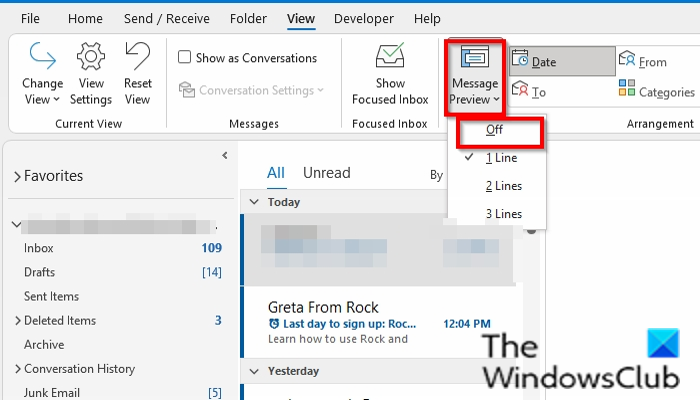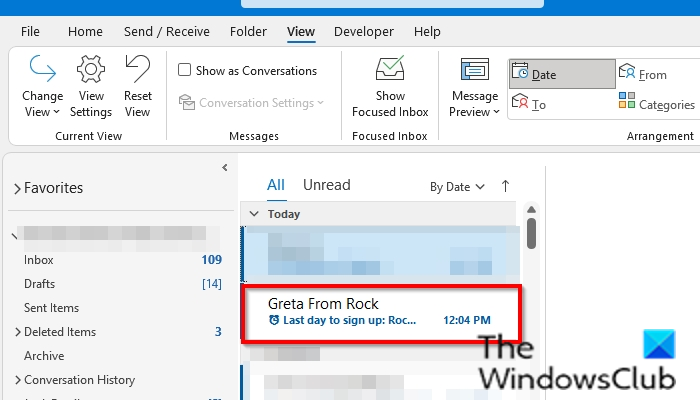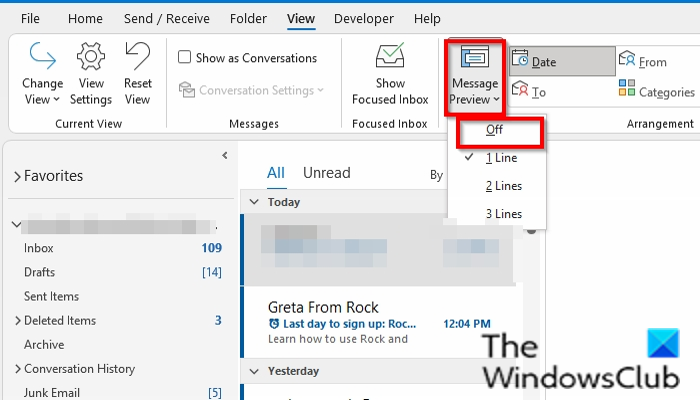How to turn off Message Preview in Outlook
Follow the steps below to turn off Message Preview in Microsoft Outlook: Follow the steps below to turn off Message Preview in Microsoft Outlook: Launch Microsoft Outlook.
Click the View tab. Click the Message Preview button in the Arrangement group. Click the Off option in the drop-down menu. A message box pops up; you can choose to turn off the Message Preview for ‘This Folder’ or ‘All Mailboxes.’ Choose an Option.
Line 1 on the message in your inbox will disappear. We hope this tutorial helps you understand how to turn off Message Preview in Outlook; if you have questions about the tutorial, let us know in the comments.
How do I show preview in Outlook?
Follow the steps below to enable the Preview pane in Outlook:
How can I read my email messages?
Reading email in Outlook is very simple. Read next: Outlook crashes when creating a new profile.