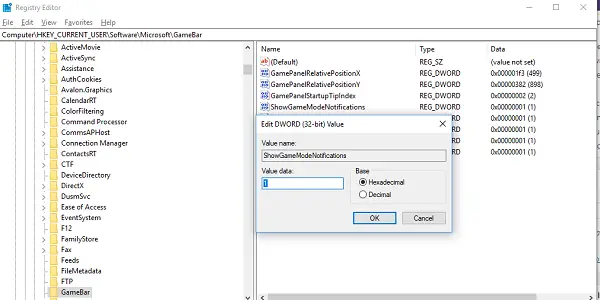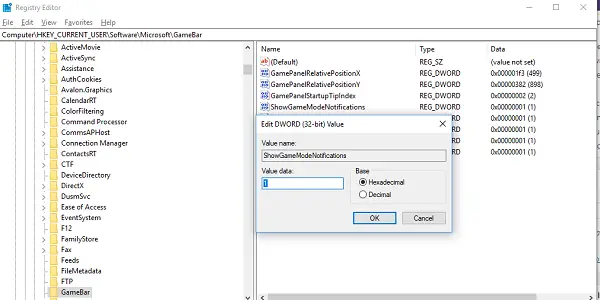Disable Game Bar Tips & Notifications in Windows 10
Every time you launch a game, this notification shows up. They show you what you can do with Game Bar, and ask you to turn on Game Mode. If you don’t like these notifications, let ‘s understand how you can disable it for good. Do note, after this, your game mode will still work, but you will not get any notification about it. The notification is intentional for Game Mode. This mode makes sure you get the best experience when you play the game, by diverting all power, and priority to the game.
Windows 10 used to have an option to turn off notifications. It used to be in Settings > Gaming > Game Mode, where you unchecked the option which said “Get Game Mode” notifications. This option is only available when Game Mode is turned on. However, this option has been removed, including the option to toggle Game Mode. Now, this section only shows if This PC supports Game Mode. The option has been moved to the Game Bar, which comes with a huge Game Mode icon which looks like a Speedometer. If its a game, you can always manually turn it on.
Stop Game Mode Notifications via Registry
While the option has been removed, the notifications still show up. The good thing is that you can turn this off using the registry, and it’s pretty straightforward. However, you will need admin privilege to do this. Type regedit in run prompt, and hit Enter. Once the Registry Editor launched, navigate to: Now modify the DWORD ShowGameModeNotifications value in the registry key. If you do not see it, create this DWORD. Change it to 0 if you want to turn it off. If you set as 1, it will turn it on. Hope this works for you.