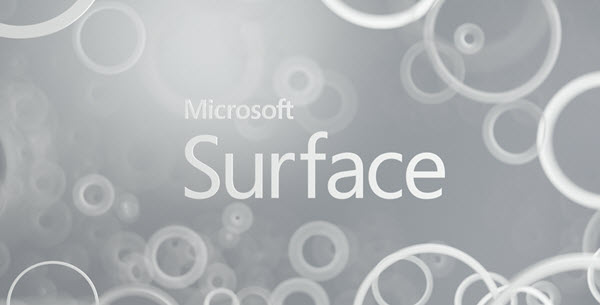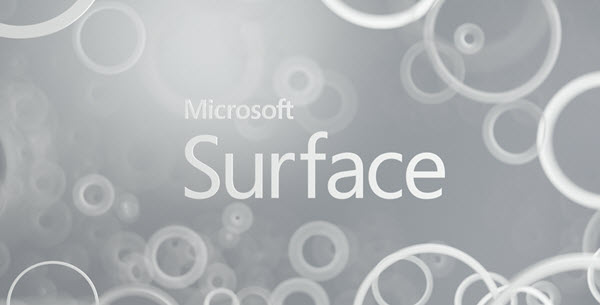Take screenshots of Surface Desktop
While you can always use Snipping Tool or install some third-party free screen capture software on Surface Pro, if you use a keyboard and you need to take out a screenshot of your Surface desktop natively, do the following: 1] Press the Fn + Windows + Space key. Do this, and you will find that the screen may dim a bit for a second or two, and then the screenshot of your desktop will be taken and saved in your Pictures\Screenshots User folder. 2] You can also double-click the top button on your Surface Pen, select the area you want to capture and lift the pen when this is done. The image gets captured to OneNote. 3] There is another way! Hold down the Windows flag button on your Surface device and then press the Volume Down button which is present on the side of the Surface device. The screen will momentarily darken, and your screenshot will be taken. You can also read more on how to take a desktop screenshot on Windows.