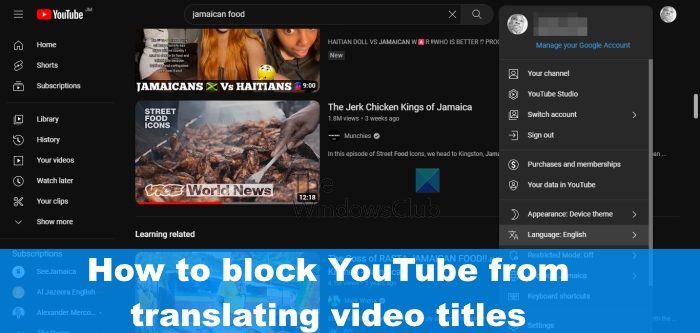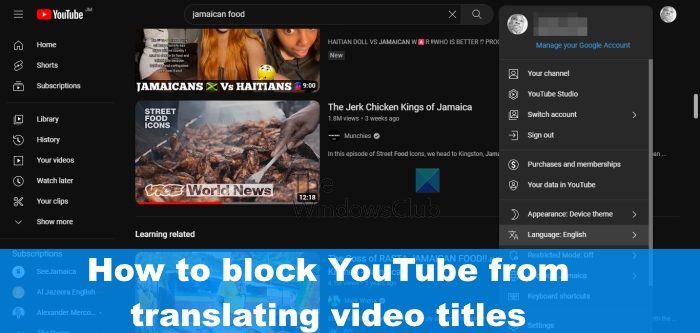Does YouTube have a translation feature?
There are times when translated video titles and descriptions can show up in your YouTube search results. This usually happens to viewers who speak those other languages, but that doesn’t mean the video content itself will be translated.
How to stop YouTube from translating Video Titles
Stopping YouTube from translating titles to a different language is not hard. Simply take advantage of the solutions laid out here:
1] Check if video titles are in the creator’s native language by default
Here’s the thing, in many situations, the creator might want to target his or her native audience, and the best way to do that is to title the video in their native language. If this is the case, then chances are YouTube is not automatically translating titles. To see if this is indeed the case, please check videos from other channels to see if you are coming face to face with the same problem.
2] Change the language on YouTube
Maybe you have accidentally or deliberately changed the language in your YouTube settings. If that is the case, then you must revert the changes back to the default because this could be the reason why the platform is translating titles automatically. To change back to the preferred choice, please follow the steps we are about to detail:
Open your favorite web browser.From there, please navigate to the YouTube homepage.Click on the profile picture in the top-right corner.A drop-down menu should now appear.From that menu, select Language.Choose your preferred language from the list provided.
Folks who are using the Android or iOS YouTube app need not follow the above steps since it is not possible to change the language from the app directly. This is because YouTube relies on the language selected from the devices operating system.
3] Change your YouTube location
Another easy way to ensure YouTube stops auto-translating titles is to change your location if it is set to the wrong one.
Visit the YouTube homepage on your computer right away.From there, click on your profile picture located at the top-right corner.A drop-down menu should now be visible.Select Location, then choose one from the list.
Once you’re done, you can check to see if the titles are being automatically translated again.
4] Change the language in your web browser
When it comes down to changing the language in your web browser, you can expect it to be a simple task. These posts will show you how to change the Language in Microsoft Edge, Firefox, and Google Chrome. READ: YouTube Video paused, Continue watching? [Disable]
Can you get translation Subtitles on YouTube?
Yes, it is possible to translate subtitles on YouTube. All you have to do is click on the Settings icon, then select Subtitles/CC. From there, click on Auto Translate, then choose from a list of languages to translate the text into.