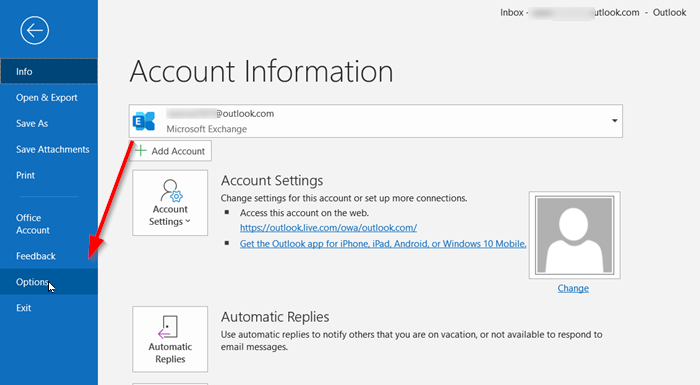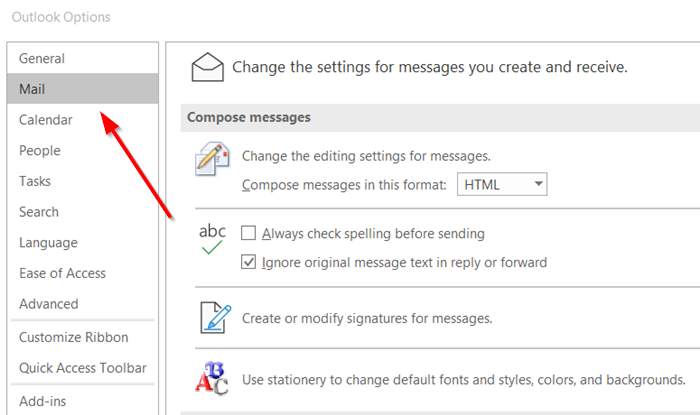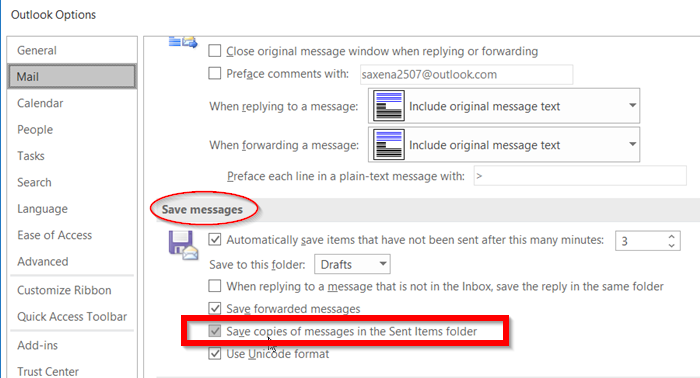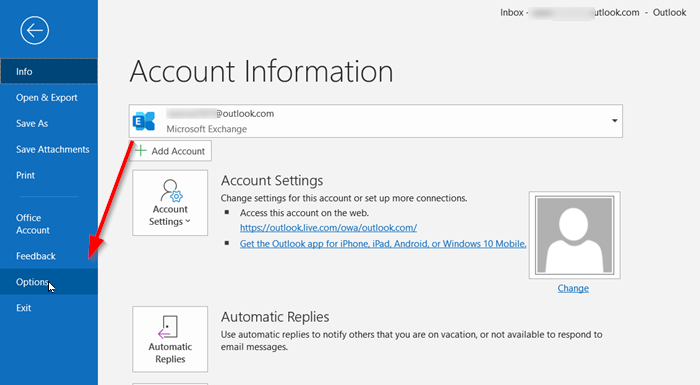How to stop Outlook from saving Sent emails
Many people find it convenient to have a past record of emails saved under the ‘Sent Items’ folder in Outlook. In case there is need to access any old email, one can simply go to this folder to check on the emails that they had sent, and take the necessary action. Also, one can verify if the email was delivered to the intended recipient. So, Outlook can help you as not just a tool to manage your email messages, calendar, contacts, and tasks but also your time-management. However, the downside of this feature is that it starts saving all the sent emails in Outlook indiscriminately.
Stop Outlook from saving copies of Sent emails via its settings
You can prevent Outlook from saving copies of emails in the Sent Items folder via its Settings, Group Policy or Registry Editor. Here’s how. If you want to change this setting, follow the instructions given below. After you send an email using Microsoft Outlook, a copy of the email message is saved to the Sent Items folder.
1] Open Microsoft Outlook
Launch Microsoft Outlook app by typing Outlook in Search bar or simply clicking its icon on the Windows 10 Taskbar.
2] Access Word Options dialog box
Choose the ‘File’ tab and select ‘Options’ from the list of options displayed.
3] Switch to Mail tab
When the Options dialog box opens, switch to the ‘Mail’ tab.
4] Disable ‘Save copies of messages in the Sent Items folder’ option
In the right pane of the Options dialog box, go to ‘Save Messages’ section. There, look for ‘Save copies of messages in the Sent Items folder’ option. Now, simply un-check the box marked against this option to disable Outlook from saving copies of messages in the Sent Items folder.
Prevent Outlook from saving Sent Items using GPEDIT
Open Group Policy Editor and navigate to the following setting: Double-click on Save copies of messages in Save Items folder. Select the Enabled box and then select the Save copies of messages in the Sent Items folder. You can configure some other settings here, as well.
Prevent Outlook from saving Sent Items using REGEDIT
Open Registry Editor and navigate to the following keys:
HKEY_CURRENT_USER\Software\Microsoft\Office\16.0\Outlook\PreferencesHKEY_CURRENT_USER\Software\Policies\Microsoft\Office\16.0\Outlook\Preferences
For Outlook 2021/19/16 and Outlook for Office 365 the version number will be 16.0. Create a DWORD Value Name and name it SaveSent. Give it a value as follows:
0 = Sent emails will not be saved in the Sent Items folder.1 = Sent emails will be saved in the Sent Items folder.
Trust you find the post useful.