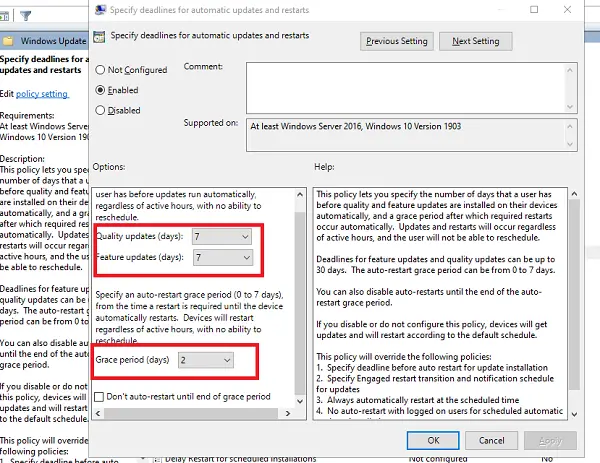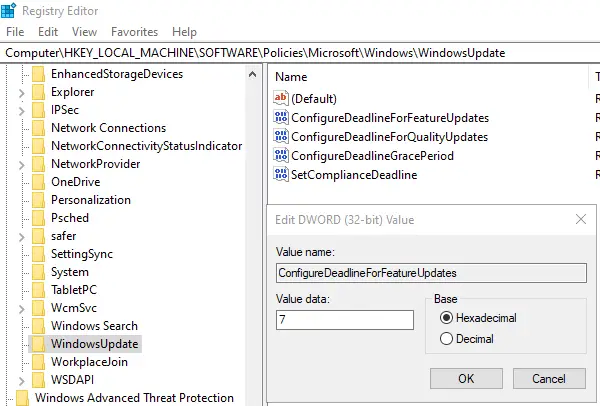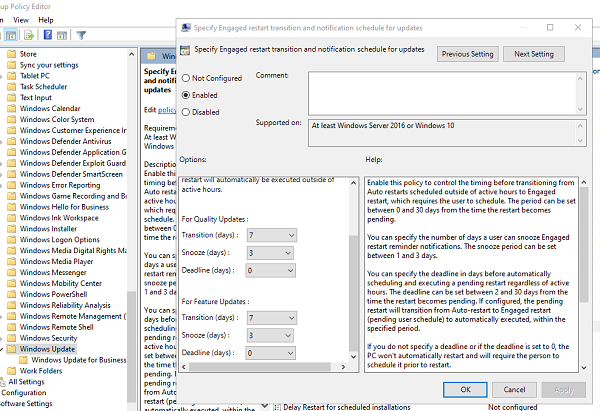Specify deadline before auto-restart for update installation
Setting up these mean you can now specify when Windows 10 updates should run automatically, and when the PC should restart to apply the changes. The deadline means that after it is crossed, the Windows Update system will automatically execute a pending restart regardless of active hours. You can do this using the following two methods: Before changing Registry entries, make sure to create a restore point. In case you end up doing something which causes a problem on the computer, you can always restore.
1] Specify deadline using Group Policy Editor
When you enable it, you have to configure the number of days for Quality Updates and Feature Updates before the automatic restart kicks-in. The number of days that can be set between 0 to 30. There is an additional setting — Grace Period. When you specify a grace period, it will override the specified deadline before auto-restart for update installation. When the grace period is over, the computer will restart regardless of active hours with no ability to schedule. It’s a good idea to use the Grace Period which gives the end-users sort of warning that their time is running out and it’s better to update. Lastly, you should know that the below-mentioned policies will override the policy we mentioned above.
Specify deadline before auto-restart for update installationSpecify Engaged restart transition and notification schedule for updatesAlways automatically restart at the scheduled timeNo auto-restart with logged on users for scheduled automatic updates installation
2] Specify deadline using Registry Editor
There is a reason why I have explained so many things in the Group Policy section. When you enable the policy, it creates registry entries. You can change the value of these to achieve the same configuration. So, if you want to do the same using Registry Editor, follow these steps:
Open Registry EditorNavigate to
Right-click on Windows, and create a new Key or Folder and name it WindowsUpdateThen create these DWORDSConfigureDeadlineForFeatureUpdatesConfigureDeadlineForQualityUpdatesConfigureDeadlineGracePeriodSetComplianceDeadlineEnter a value between 0 to 30 after you choose Decimal radio button.
We hope the steps were easy to follow, and you were able to specify deadline before auto-restart for update installation using Group Policy or Registry Editor.