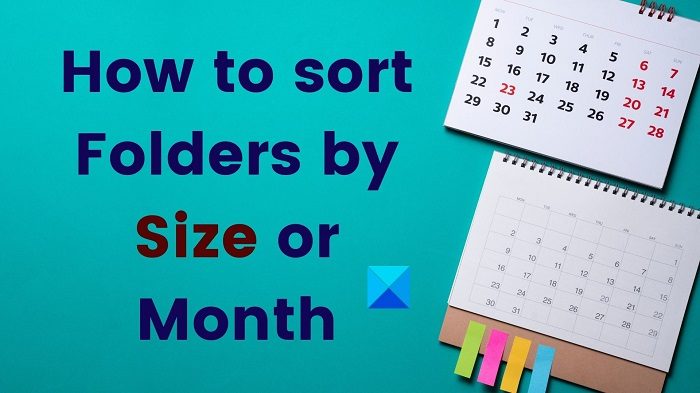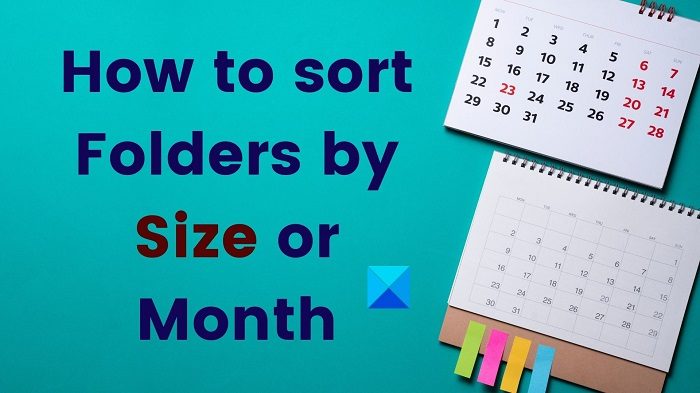How to sort Folders by Size in Windows 11/10
The easiest method to sort folders by size in your Windows File Explorer is as follows:
If you wish to change the order of the size from ascending to descending and vice-versa, then while in the Details view, click on the Size tab once. Read: Best Windows 11 File Explorer Tips and Tricks
How to sort Folders by Month in Windows 11/10
While the procedure to sort files by size was easy, there is no direct option to sort files and folders by the month or their creation/modification. The option doesn’t exist in additional settings either. However, you can use the following workaround:
The disadvantage of this method is that it is cumbersome and also it doesn’t show files all classified in the order of the month of creation/modification. It only shows files modified in a specific month.
Read: Best File Explorer Tips and Tricks for Windows 10
How to arrange files and folders in order of month created and not month modified?
This change is easy. Simply choose the option date created instead of date modified, and the rest of the procedure will remain the same. Right-click on the Date modified option and select More. From the list, select the Date created and click on the Ok button. Read: Managing Files and Folders in Windows 11 – Tips & Tricks
Why can’t I find my File Explorer?
Ideally, the File Explorer is supposed to be pinned to the Taskbar. If not, you can press Win+E to open File Explorer. Another method of accessing Explorer is to search for it through the Windows Search bar. You can pin it back to Taskbar once you find it in the Search or the Start Menu. Right-click and choose Pin to Taskbar. Now read: Windows 11 Tips and Tricks.