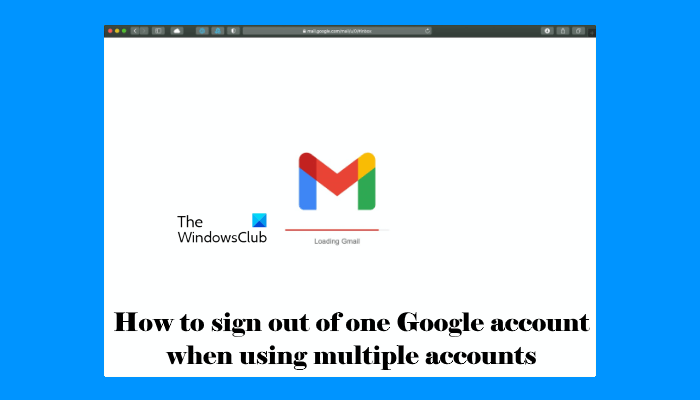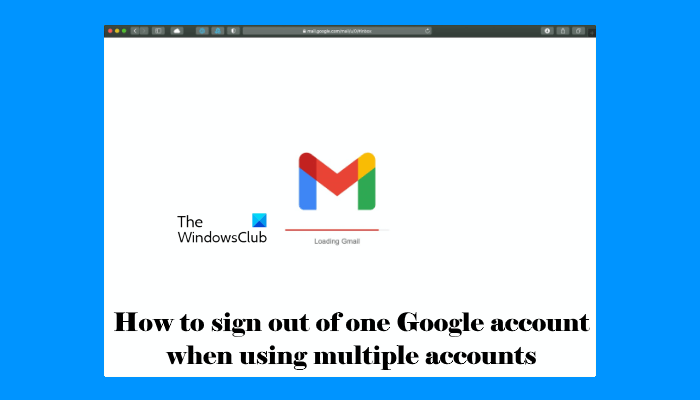Can I sign out of just one Gmail account?
Many folks often use more than one account to organize personal and professional contacts. If you are one of them, and you often sign in to your accounts at the same time, the sign-out process might cause issues at times. Gmail doesn’t allow users to sign out of one account when they signed in to multiple accounts on the web browser. If you use the traditional method, you will instantaneously end up logging out of both accounts at once. However, if you want to log out of one Gmail account, here is what you have to do. As I said earlier, you have to use the Google app that is available for Android and iOS. The account you want to sign out of must be added to the Google app on your phone.
How to sign out of one Google account
To sign out of one Google account when using multiple accounts, follow these steps- To know more about these steps, keep reading. To get started, open the Google app on your phone and tap on your profile picture. Here you can find your accounts. If the desired account is already selected, tap the Manage your Google Account button.
Following that, switch to the Security tab and go to the Your devices section. Here you will see an option called Manage devices. Tap on it.
This page shows all the devices where you signed in to your Gmail account earlier. Select the device from where you want to sign out of and tap the corresponding three-dotted icon. Then, select the Sign out option from the list.
Once you do that, reload the page on your web browser. Hopefully, you are already signed out of your account at this point. In case you do not have a mobile with you, you can open your Gmail account on another computer and visit this page. Following that, tap on the respective three-dotted icon, and select the Sign out option. However, it is not possible on the computer you have two accounts on.
Why can I not sign out of my Google Account?
There could be many reasons why you are not able to sign out of your Google Account. The issue might be occurring due to an unstable internet connection or server issues. Whatever the reason is, if you are not able to sign out of your Google account, simply clear your browsing history. This action will not only sign out you of all your Google accounts but also removes all your saved Google accounts on a particular web browser.
The Ctrl + Shift + Delete is the shortcut to bring up the Clear History popup that works in almost all web browsers. In the drop-down, first, select Last hour and then select the following options:
Browsing historyDownload historyCookies and other site dataCached images and files
Now, click Clear data. If this does not work, clear everything.
How do I remove an account from Google?
Your web browser saves the cached data. The cache is a software component that stores data to make future requests faster. When you sign in to your Google account in your browser for the first time, your username is saved in cached memory. This makes your work easy. Now, the next time when you visit the Google accounts login page, your browser will show you all the Google accounts you logged in previously. Now, you need not enter your username again. Simply select your Google account and enter your password. If you want to remove your Google account, visit the Google account login page, and click on the Remove an account option. Now, select the account that you want to remove. That’s all! Hope this article helps. Read next: How to translate Emails in Gmail.