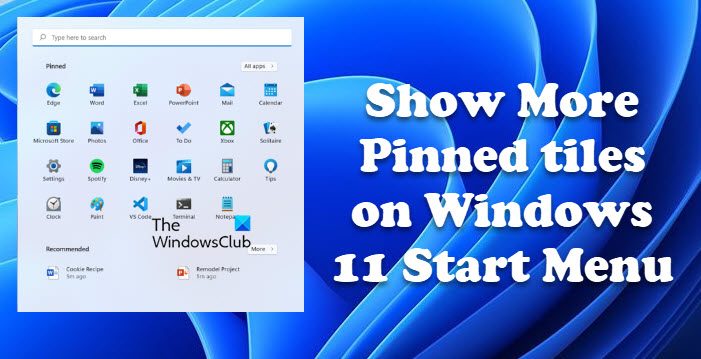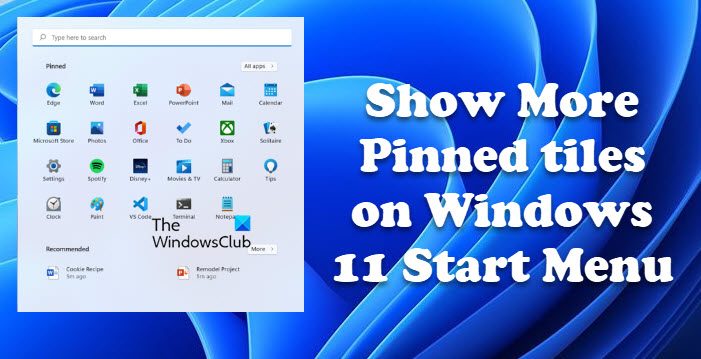How do I extend pinned items in Windows 11?
If you want to add more pinned items in Windows 11, try selecting the More pins option. There are two ways to do the same. We are going to show you how to do the same hereinafter. So, without wasting any time, let us hop into it. If you want to show more Pinned Tiles on Windows 11 Start Menu, you first need to have Windows 11 Insider Preview Build 22509. However, the feature will soon be available on other builds as well, including the stable version of Windows 11.
Show more Pinned Tiles on Windows 11 Start Menu
To show more App Rows and add more tiles to the Start Menu, you have two methods. The following are the two methods. Let us talk about them in detail.
1] Show more App Rows in the Start Menu in Windows 11 using Settings
If you want to use Windows Settings to add more tiles to the Windows 11 Start Menu, follow the given steps. Now you can see your Start Menu. More apps will be pinned and the recommendation will be fewer. You can select More recommendations from Settings > Personalization > Start if you want more of them. You can also customize the settings from here. Use the toggles to enable the mentioned settings.
2] Show more Pinned Tiles on Windows 11 Start Menu using Registry Editor
This method may not be for everyone. So, if you are not familiar with the Registry Editor, we would not recommend you use this method. Instead, use Windows Settings to have the exact effect. But if you want to use Registry Editor, hit Win + R, type “Regedit” and click Ok to open the editor. Then navigate to the following location. Look for Start_Layout and double-click on it. Set the Value data depending on the option you want to select. Following are the available options.
0: Default1: More pins2: More recommendations
Since we are talking about adding more tiles to the Start Menu, we need to set 1 as the Value data and click Ok Restart the computer and hopefully, hopefully, your Start Menu will be changed as per your command.
How do I customize the Start Menu in Windows 11?
Windows 11 Start Menu is noticeable different from that of Windows 10. There are a lot of things new about its menu and a lot of things that can be changed. Check our guide to customize the Start Menu in Windows 11 and make it your own. Read next: Windows 11 Settings you should change right away.