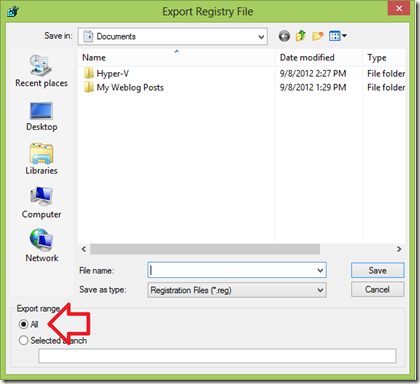Set up Proxy for Microsoft Store apps
After searching online for a while I found some working methods. One is to use the Netsh command and import proxy settings from Internet options to WinHTTP, and the other is to manually configure the Proxy settings using the Registry or via Group Policy settings. You can try any of these 3 methods.
1] Manually configure Proxy settings
In this method, we’ll create a predefined registry configuration and import it into the Registry. So first let’s make a backup of your Registry.
Press Win + R and type in RegeditGo to File and click on ExportUnder export range select “All”Type in the file name and click on Save
Now that we have made a backup close the registry editor and open a Notepad and copy the following text: Replace “http://ProxyServername:80” with your Proxy name.
Now go to File and click on Save AsChange the file type to All FilesType in ProxyConfig.reg and click on Save.
Now that you have saved the file, double click on ProxyConfig.reg and click Yes. Alternatively, open Registry and go to File and Import and import the file from there. Reboot your PC and test it again.
2] Using Netsh command to import proxy settings from Internet Options to WinHTTP
The next method is using the Netsh command line. Before you do this setup your Internet Explorer Options with your Proxy settings and then follow these steps:
Press Win + X and click on Command Prompt (Admin)Type in Netsh winhttp import proxy source=ieClose the Command prompt and restart your PC
Now the app should recognize your Proxy settings. In case if you want to reset the Proxy in the command prompt type in the following command and hit Enter:
3] Using Group Policy Editor
The last method is to use Group Policy Editor to configure the Proxy settings.
Press Win + R and type in GPEDIT.MSCGo to Computer Configuration > Administrative Template > Network > Network Isolation
Select Internet Proxy Servers for apps
Click on Enabled and type in your Proxy address under “Domain Proxies”Click on Apply and click OK and reboot your PC
I hope you find this tip helpful. If you find any difficulty following this or if it’s not working do let us know. If you know any more methods to get it to work please share them with us, under the comments.