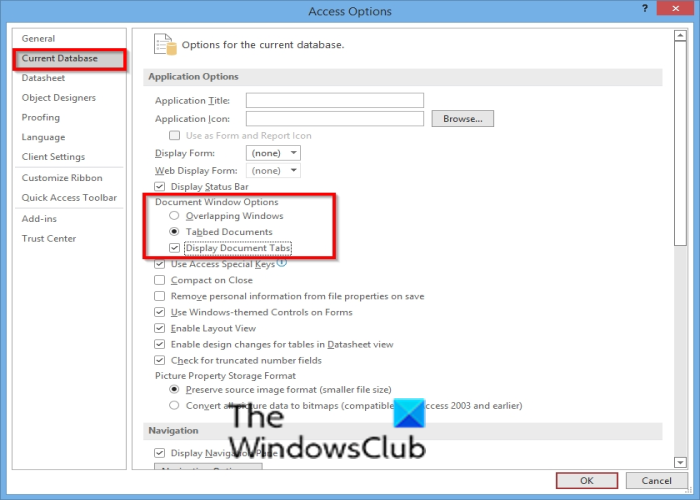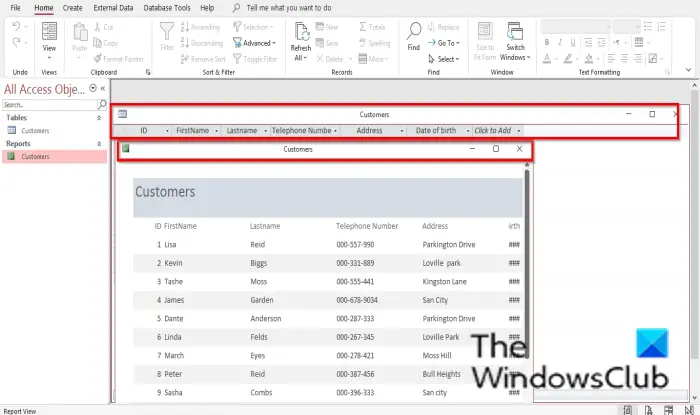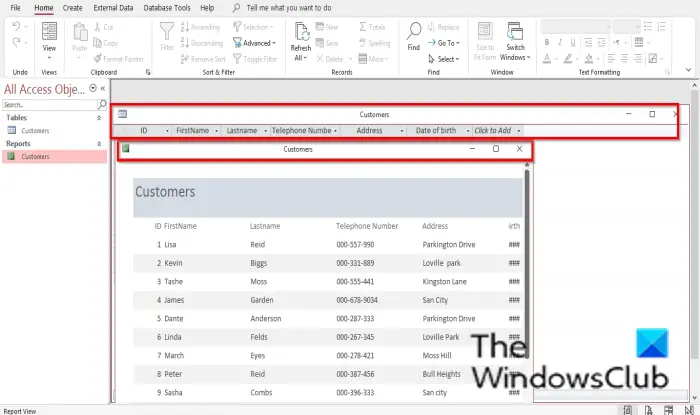How to set Document Window Option in Access
Follow the steps below to set Document Window Options in Microsoft Access: Launch an Access file. Click the File tab. Click Options on the backstage view An Access Options dialog box will open.
Click Current Database. In the Application Options section, under Document Window options, you can either choose the Overlapping Windows or the Tab Documents option. You can also select the Display Document Tabs checkbox under the Tab Documents option. The Display Document Tabs check box will display tabs for all open objects. Click OK. Close Access and reopen it so that you will see the window option you have selected.
If the Overlapping Window option is selected the windows will overlap each other. Please see the photo above.
If the Tab Documents option is selected, along with the Display Document Tabs checkbox, only one tab will be displayed even if there are multiple tabs open, and due to the Display Document Tabs checkbox being checked, you will see the tabs displayed on the Document window. See photo above. Read: How to install Microsoft Access on Mac.
What is the object window in Access?
Microsoft Access includes four objects: tables, queries, forms, and reports. The object window determines how the document window will look when you open an object. There are Document windows you can choose from overlapping windows and tab documents. The Tab documents option is the default option.
How do I change options in Access?
If you want to customize your Access database settings, you can modify how your object windows are displayed, keyboard shortcuts, and automatic correction options for an Access desktop database that is currently open. To change the options settings, you have to choose the Current Database category in the Access Options dialog box. We hope this tutorial helps you understand how to set the Document Window options in Access; if you have questions about the tutorial, let us know in the comments.