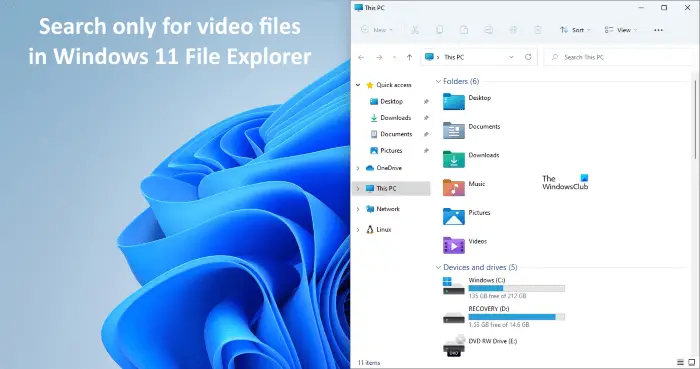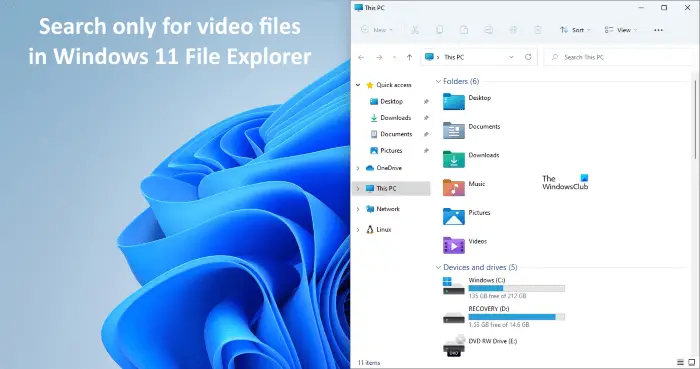How to search for only video files in Windows 11 File Explorer
The syntax feature in File Explorer becomes useful when it comes to search for a particular kind of file in a directory that contains a large number of files with different extensions. Here, we will talk about how to: Let’s start.
1] How to search for only video files in Windows 11 File Explorer
To search for only the video files in a particular directory on your system, you have to use the following syntax:
The steps to use this syntax are as follows: After that, File Explorer will show you only the video files with all extensions in that directory.
2] How to search for only the video files with a particular name in Windows 11 File Explorer
Above, we have learned the syntax to search for only the video files. Now, let’s narrow down the search pattern. Let’s say, you have to search for only the video files with a particular name or a specific word in their name. In this case, you have to write that word before the syntax. For example, if you want to search the videos with the name New Year Celebration, you can use any of the following syntaxes:
Now, let’s assume another condition, where you have named some of your videos as New Year Celebration and others as New Year Eve. If you want to find all New Year videos, you have to type only New Year before the syntax. If you type New Year Eve before the syntax, Windows will not show you the videos with the name New Year Celebration and vice-versa. In this case, the syntax should be like this:
3] How to search for only the video files with a specific format in Windows 11 File Explorer
The syntax used to search for the files with a specific format is different from that we described above in this article. The syntax is as follows: In the above syntax, you have to replace the word “file format” with the actual format of the video file. For example, if you want to search all .mkv video files, the syntax should be like this:
You can also add words before this syntax to narrow down your search results. For example, if you want to search for the Christmas Celebration video files in .mp4 format, the syntax should be like this:
How do I do an advanced search in Windows Explorer?
You can do an advanced search in Explorer by using different syntaxes. The method that we have explained above in this article to search for only video files is one of the advanced search methods in Windows Explorer. In addition to the syntaxes, you can also use the Search options menu for the same. Read next: How to decrease the space between the items in Windows 11 Explorer.