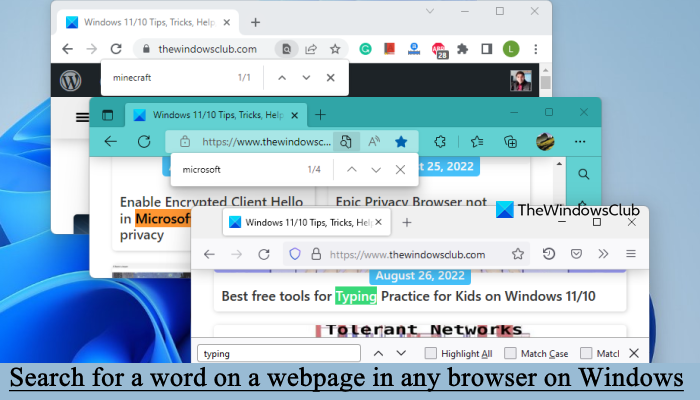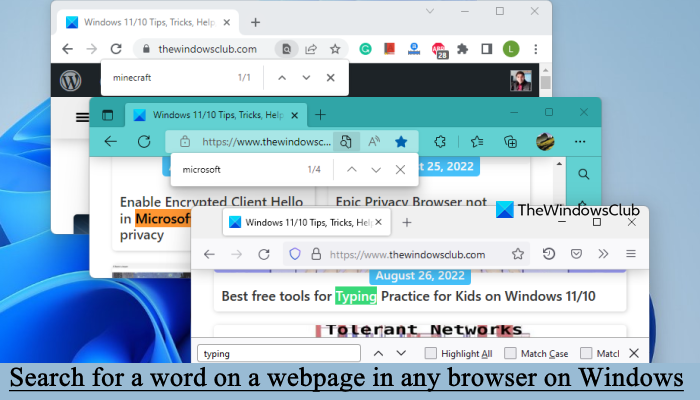How to search for a word on a web page
To search for a word on a web page in any browser on Windows PC is simple! When you have opened the web page in your browser, simply press Ctrl+F keyboard combination to bring up the Find bar.
Microsoft Edge
On Microsoft Edge, you will see the following search bar appear.
Once you have typed in your phrase, they will get highlighted on the web page if they are found.
Find on page in Microsoft Edge
Another way to open the Find bar to search for a word on any webpage in Microsoft Edge is using the Find on page option. Here are the steps:
Google Chrome
Pressing Ctrl+F in Chrome too will bring up the Search bar similarly.
Find option in Google Chrome
Like Microsoft Edge, Google Chrome also provides a Find option to search on a webpage. Follow these steps:
Opera
Similarly in Opera, you will see the Find in page bar.
Find in page in Opera browser
In the Opera browser, you can access the Find in page option using the following steps:
Change hotkey to open Find bar in Opera
This is one of the interesting features of the Opera browser. It lets you change the default hotkey (Ctrl+F) with a custom hotkey to open the Find bar or Search bar. Here are the steps:
Internet Explorer
On Internet Explorer, you will see the following options. Once you have typed in your phrase, they will get highlighted on the web page if they are found.
You also have the option to set the Find bar to Match whole word only or Match case.
Mozilla Firefox
Firefox offers you the following different ways to search the contents of the current web page for text, words or links. 1] Click Ctrl+F to open the Find in page bar, type the search phrase in it.
Firefox will highlight the phrases if they are found. Use the Up / Down keys to browse the web page for the found phrase. If nothing is found, you will see the Phrase not found message. 2] Press the / (slash) key to open the Quick Find Bar.
You will see the in the button left side of the browser. This Quick Find bar is useful for quick searches and will automatically disappear after a while. 3] To find phrases that occur in web links, press the ‘ (single quote) key to bring up the Quick Find (links only) bar.
Typing text will select the link that contains this text. To highlight the next link, press Ctrl+G. 4] Firefox also lets you search as you type, without having to open the Find bar.
To enable this feature, click Menu > Options > Advanced > General tab and select Search for text when I start typing. Press Ctrl+G or F3 to highlight the next result. Hope this helps.
Can you search for a certain word on a web page?
Yes, you can search for a certain word on a webpage in any modern browser like Edge, Chrome, Firefox, Opera, etc. Each browser supports a global hotkey (Ctrl+F) to find on a webpage. These browsers also let you open the Find bar or Search bar in another way. You can check the detailed information about that in this post above.
How do I find a specific text on a web page?
To find a specific text or word on a webpage in a browser, you need to use the Find bar or Find on page or Find in page option of the web browser. In this post, you can check how to open and use the Find on page option in all popular browsers which include Chrome, Edge, Firefox, and Opera browser. Check this post if Ctrl+F does not work.