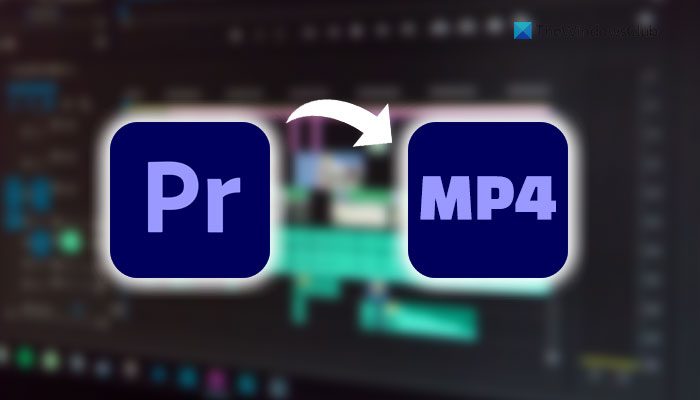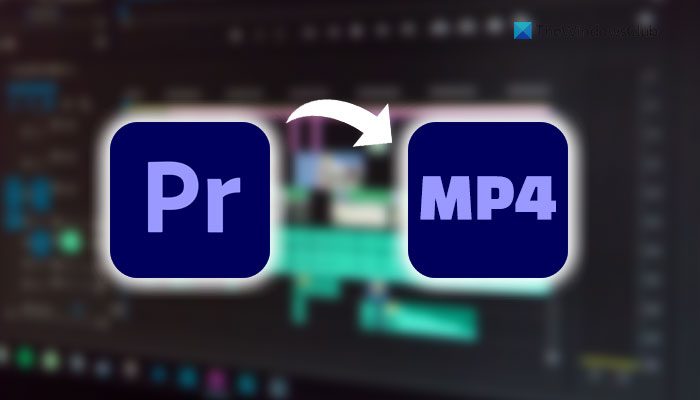Premiere Pro is one of the best and professional video editing tools that you can use for any purpose. It offers almost all the features you can think of or want in video editing software. Whether you need to do basic things like trim, cut, etc., or add various effects, change color grading, stabilize shaky video footage etc., you can do everything with the help of Premiere Pro. It is quite straightforward to create a new project. However, if you are a newbie, you might get problems while saving the edited file to your computer. It is not difficult but quite complex since Premiere Pro offers tons of options to get the best out of your footage. From AVI or MP4, you can save any Premiere Pro projects to any format you want. However, if you do not know the process, this step-by-step guide helps you get the job done.
How to save or export Premiere Pro projects to MP4
To save or export Premiere Pro projects to MP4, follow these steps: To learn more about these steps, continue reading. To get started, you need to open the Adobe Premiere Pro app and finish the editing first so that you can have a project to export. Then, click on the File in the top menu bar, select the Export option and choose the Media option from list.
It opens the Export Settings panel on your screen. For your information, you can press Ctrl+M to open the same panel. Once it is opened, expand the Format menu and choose H.264 from the drop-down list.
Then, click on the Output Name and select a name for your file and a location where you want to save it. Once done, click the Export button.
Depending on your file, it takes a few moments to export the Premiere Pro project to MP4. For your information, you can use the same method on almost any current version of Adobe Premiere Pro. Whether you use it on Mac or Windows computer, the steps remain the same.
How do I export Premiere Pro to MP4 without losing quality?
It is possible to export the Premiere Pro project to MP4 without losing quality on Windows and Mac. For that, you need to use either H.264 or H.264 Blu-ray option. To get that, you need to open the Export Settings panel by pressing Ctrl+M after you are done with the editing. Once done, click the Export button to save the file without any loss in the frame quality.
Can you export a Premiere Pro project?
Yes, it is possible to export a Premiere Pro project to your computer without any problem. The best thing is that this app offers multiple formats that you can export to. For example, you can have H.264, MPEG4, etc. All those options are included in the Export Settings panel that you can find by navigating to File > Export > Media.
What is the best format to export a video from Premiere Pro?
MP4 is the best format to export a video from Premiere Pro. MP4 is a standard format, which is compatible with almost any device, including mobile and computers. Whether you need to send it via WhatsApp or upload it on YouTube, you can use this format to do everything. That’s all! Hope this guide helped you export the Premiere Pro project to MP4. Read: How to convert PowerPoint presentation to video.