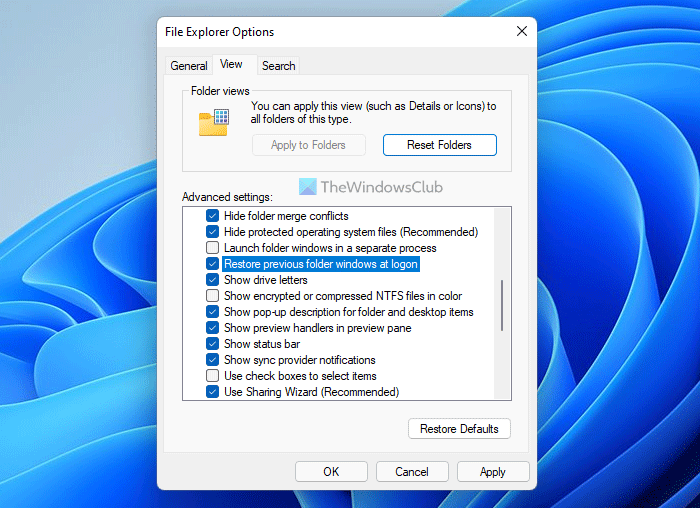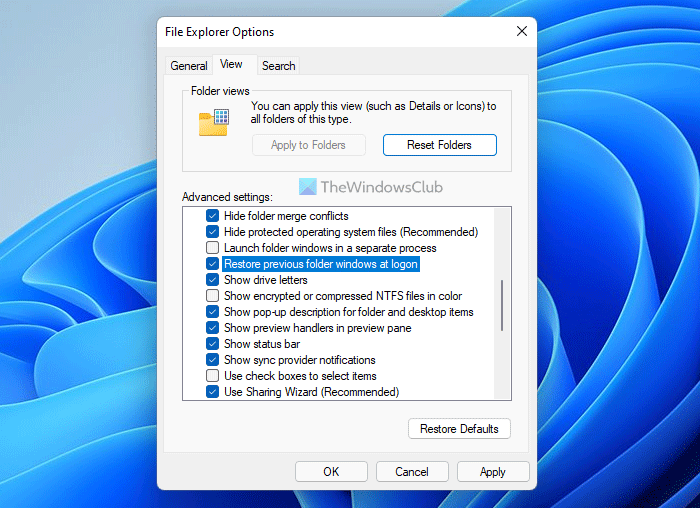Restore previous folder windows at logon
To restore previous folder windows at logon, follow these steps: To learn more about these steps, continue reading.
Type Folder Options in Start Search and hit Enter. Under the View tab in the Advanced Settings panel, look for Restore previous folder windows at logon. Check this option and then simply hit the ‘Apply’ button and click on ‘OK’. Now when you log off, restart or shutdown, your Windows will automatically open the previously opened folders. This ability of Windows to automatically restore opened Windows folders upon startup is very convenient for daily computer users like me who are in the habit of opening many folders and tabs, every time the computer starts. You can enable the same setting with the help of the Registry Editor. Before heading to the steps, it is recommended to backup Registry files or create a System Restore point.
Restore previous folder windows at logon using Registry
If the Restore previous folder windows at logon is not working, then you can this functionality by repairing the Registry as follows: Let’s check out these steps in detail to learn more. First, you need to open the Registry Editor on your computer. For that, press Win+R to display the Run prompt, type regedit, click the OK button, and click on the Yes button in the UAC prompt. Next, navigate to the following path: Right-click on the Explorer key, select New > Key, and name it Advanced.
Then, you need to create a REG_DWORD value. For that, right-click on the Advanced key, select New > DWORD (32-bit) Value, and set the name as PersistBrowsers.
After that, double-click on this REG_DWORD value and set the Value data as 1.
Click the OK button and restart your computer. However, if you want to disable this feature, you need to set the Value data as 0.
How do I restore a folder back to its original location?
To restore a folder back to its original location, you need to enable the aforementioned setting. However, if you want to restore the Library folders to default location, the steps are pretty different. Apart from that, you can use the Restore previous versions option to get the job done.
How do I restore my Windows user folder?
If you changed the location of Documents, Pictures, Videos, etc., folder locations on Windows 11/10 and wanted to restore to the default location, you can do that. Whether it is Documents or any other folder, you can restore the default location of Library folders using this guide. On the other hand, you can also enable the Restore previous folder windows at logon setting from the File Explorer Options panel.