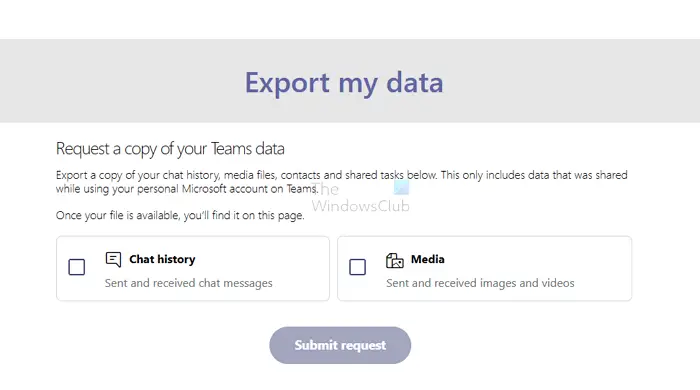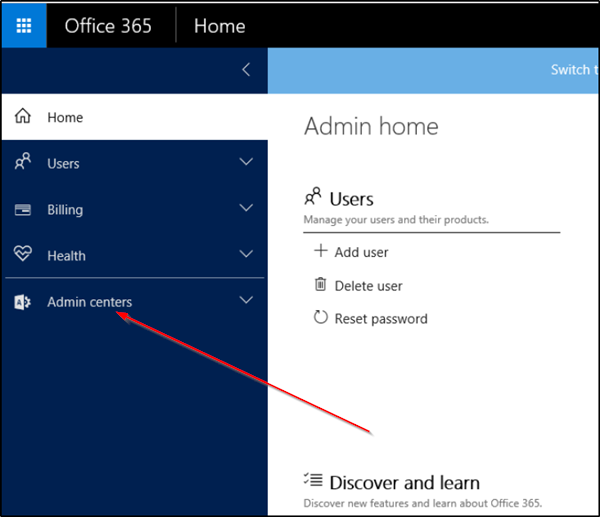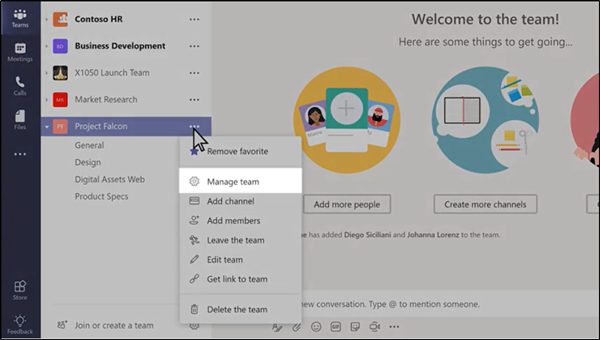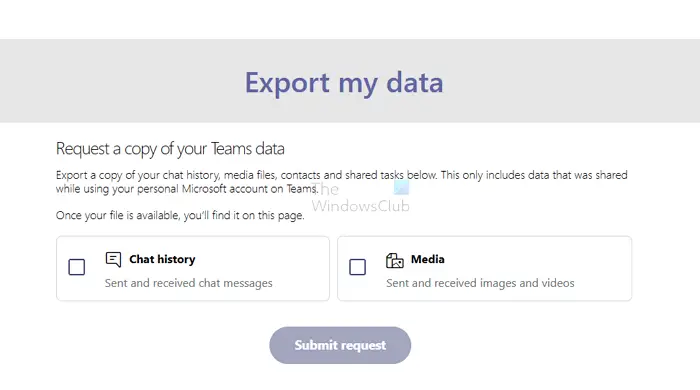Recover deleted Teams & Channels in Microsoft Teams
Sometimes, admins may accidentally delete a team or channel when working within Microsoft Teams. When this is done, the deleted or removed team/channel is held in the “recycle bin” for 30 days. As such, it can be restored quickly from the Bin. For this- Let’s proceed.
1] Restore Deleted Teams in Microsoft Teams
Access your Office 365 Admin Portal and then go to the ‘Exchange Admin Center.
Next, select the ‘Group’ listing, visible under the ‘Recipients’ menu. Confirm the team that was deleted, but you would like to restore shows on the list.
When seen, click the ‘Click here to restore‘ link adjacent to the team.
When prompted, confirm the restoration request. The group should appear as active immediately. Now, go back to the Office 365 Admin Portal, and under the ‘Groups’ menu, select ‘Groups’. Here, confirm that the group is visible. Wait up to 24 hours for the replication to take place. Once the process is complete, all your messages, files, connectors, tabs, etc will become visible. Please note that when you choose to delete a Team within the Microsoft Teams, you also approve its deletion from the entire Office 365 Group.
2] Restore Deleted Channels by accessing ‘Channels’ listing
If you have accidentally deleted the channel, click the ‘More‘ option (visible as three horizontal dots) adjacent to it and select ‘Manage Teams‘ as shown in the screenshot above.
Move to the right-pane and access the ‘Channels’ listing, and the channel will show under the ‘Deleted‘ list.
, check the ‘Restore’ button marked against it. Confirm the restoration via the prompt- The process of restoring the Team in Microsoft Teams can take up to 24 hours. After waiting up to 24 hours, return to Microsoft Teams. channels as well. Thus with these simple steps, you can take quick action to mitigate the problem and restore the deleted Team and channel in a most timely manner. Image sources: Microsoft.com.
How long does a deleted channel stay in teams?
According to Microsoft, the deleted channels can be restored within 30 days. That’s is the reason why deleted channels are counted against the total of 200 channels per team limit. So if are come looking for your channel after 30 days, you won’t be able to recover it as it will be automatically deleted.
How can I recover my team chat history?
Recovering deleted files from a private chat requires checking the Recycle Bin within your OneDrive instance. For recovering deleted files from a channel, you must ask the Team Owner to check the Recycle Bin within the underlying SharePoint Site.
How to export Microsoft Teams Chat and Data?
Go to the Microsoft Privacy page, sign in with your account, and click on Microsoft Teams. You can then choose to request a copy of your Microsoft Teams data, including Chat history, Media, or other items such as contacts, shared tasks, and calendar. I hope it helps!