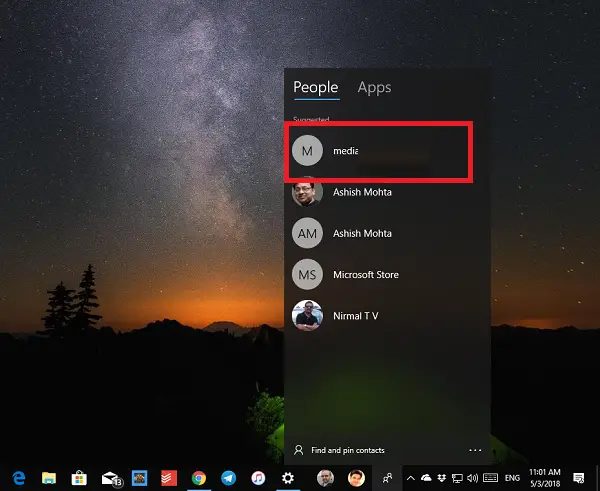Reset People app suggestions in Taskbar
If you look at the image below, you will know the contact suggestion has one suggestion which I really don’t need. The suggestions are based out of frequency of conversations over services like Skype, Mail, etc. While there is no direct way to remove either one of them or all of them, there is definitely a nuke button to get rid of all of them and start fresh.
To get rid of all wrong suggestions, follow the steps below:
Go to Settings > Apps > Apps & Features.Look for People app in the list of apps that are shown here.Select, and click Advanced Options.In the next screen, scroll to find the option which says “Reset“.Click on Reset button to clear all the suggestions.Open People App from the Taskbar, and you will not see any suggestions.
The reset option is to be used only when the app fails to work properly. The app will be internally reinstalled and revert it to default settings. Any data or document will be not lost. So when I did a reset of the people app, my contact list was intact.
If you are interested, read more about the People App here, and if you do not want inappropriate suggestions, make sure to link only required apps to your contacts. When it comes to apps, there are only a few apps available that integrate with People App. Major applications like Twitter, Facebook, Telegram are not available for the features. You still have apps like Unigram, XING, CopySpace, Skooler(educational), and Pixiv that work with People App. NOTE: The People app in Windows now no longer appears as a standalone app in Start Menu.
It remains as an Inbox app and can be launched to manage your contacts from the button in the Mail and Calendar apps.