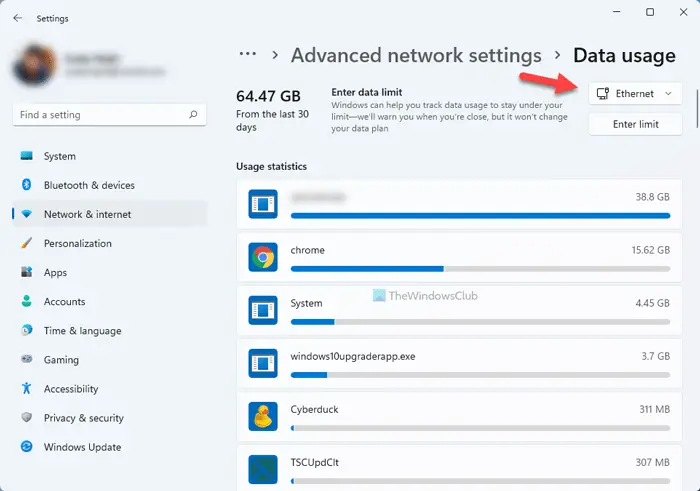Windows 10 comes with a built-in data usage monitor which calculates and shows the network data consumption by all your apps, software, program, Windows Update, etc.
How to view network data usage on Windows 11
To view data usage on Windows 11, follow these steps:
View Network Data Usage in Windows 10
To get a detailed view of your data usage, press Win+I to go to Settings, click on Network and Internet and go to Data Usage. Here you can see the data used in the last 30 days.
Click on View Usage Details and you can get to see the data consumed by each of your apps and programs. If you wish, you can reset or clear your Network Data Usage limit on your Windows 11/10 PC manually, using a Batch File or a freeware.
Clear Data Usage in Windows 11/10
1] Manually delete contents of sru folder
To reset the Data Usage counter to zero, you will have to do the following. Start Windows in Safe Mode. The easiest way would be to press Shift and then click on Restart. Once in Safe Mode, open the following folder location:
Once here, delete all the contents of the sru folder. Restart your PC in normal mode and see. Your Network Data Usage will have been reset. The other way to do it manually would be to open Services Manager, stop the Diagnostic Policy Service, clear the contents of this sru folder, and then restart the Diagnostic Policy Service.
2] Data Usage Backup, Restore, Reset Script
But you have an easy option. You can use this Windows 10 Data Usage Reset Script sent to us by Hendrik Vermaak.
This download offers a fast solution for Windows 11/10 users to easily backup, reset and restore the Network Data Usage files when it is required. So not only does this download let you reset or clear Data Usage, but it will also let you first back them up and restore them if you need to. Click here to download it from our servers.
3] Reset Data Usage Tool
The third option you have is to use a freeware. If you don’t want to go through the process of disabling the network adapters or booting into Safe Mode every time, Reset Data Usage is a nice and simple tool to help you here. It is a lightweight tool that comes in a zip file and takes less than a minute to land on your PC. Download the tool, extract the files, and run executable. Click on Data Usage and it will take you to the Settings page directly where you can see the data usage for all your apps. Click on Reset Usage and the tool clears all your data usage files and resets it to zero. It is available for download here. Once you have reset the Data Usage, you will be able to see the results in the Data usage settings page.
You can thus reset or clear Network Data Usage Limit in Windows 11/10 PC. Data usage high? This post will show you how to limit and monitor Data Usage.