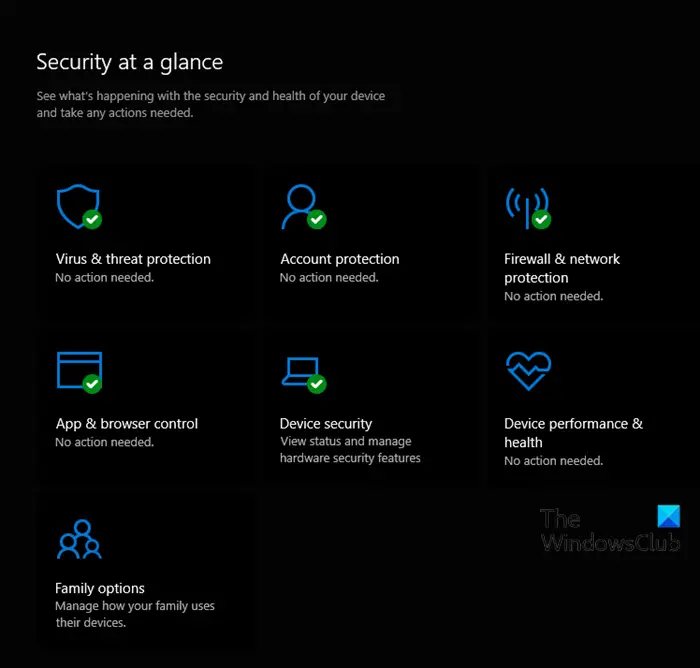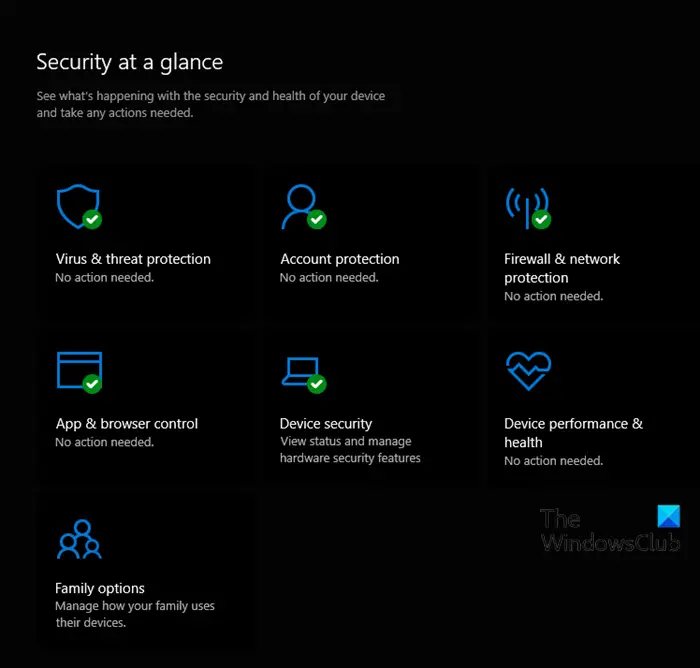How to reset Windows Security app
You can perform this task in either of 3 ways to reset Windows Security or reinstall Windows Defender: Let’s see a description of the process involved in relation to each of the methods.
1] Reset Windows Security App from Start Menu
Do the following:
Press the Win+I key on the keyboard to open Settings.Click on App settings on the left sideUnder Installed apps, search for Windows SecurityClick on the 3 dots and select Advanced optionOn the next page, click on the Reset button in Settings.Click on Reset to confirm.
You can now exit Settings.
2] Reset Windows Security App in PowerShell
Do the following:
Press Windows key + X to open the Power User Menu.Then press i on the keyboard to launch PowerShell.In the PowerShell console, type in or copy and paste the command below and hit Enter.
Once the command executes, you can exit the PowerShell console.
3] Reinstall and re-register Windows Security App in Command Prompt
Do the following:
Press Windows key + R to invoke the Run dialog.In the Run dialog box, type cmd and hit Enter to open Command Prompt.In the command prompt window, type or copy and paste the command below and hit Enter.
That’s it!
How to Repair Windows Security in Windows 11?
To repair Windows Security, do the following:
Press the Win+I key on the keyboard to open Settings.Click on App settings on the left sideUnder Installed apps, search for Windows SecurityClick on the 3 dots and select Advanced optionOn the next page, click on the Repair button in Settings.Click on Repair to confirm.
Related post: How to Reset Windows Security Security Settings to default values in Windows.
What will happen if I reset Windows Security?
When you reset Windows Security, everything from your security key will be deleted and reset to factory defaults. All data and credentials will be cleared. In short, all data belonging to this app will be cleared.