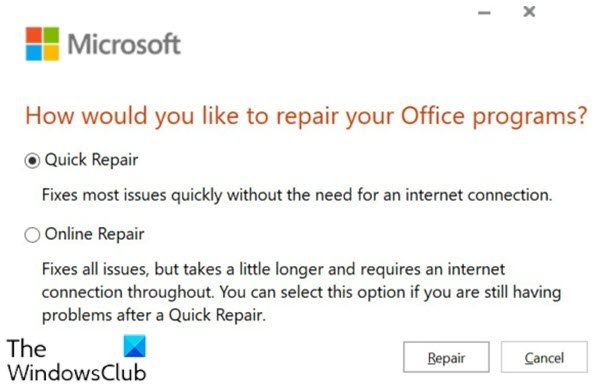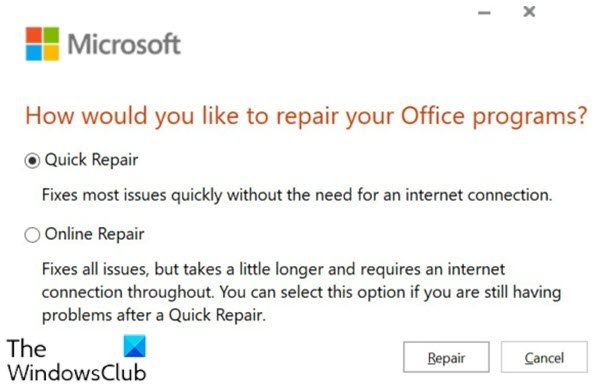Repair Microsoft 365 using Command Prompt
To Repair Microsoft 365 using the command line, first, you need to find the OfficeClickToRun.exe file. OfficeClickToRun.exe file is a software component of Microsoft Office 365. It is a Windows service associated with Office 365 online subscriptions and usually, it installs in the location below: Click-to-Run Office app gives subscribers streaming and virtualization capability for office applications – and this streaming ability allows the use of the app while downloading and installation goes on in the background. Whenever you click on the Repair from the Programs and Features it invokes the Click-to-Run Office app, then you can proceed to start an online full repair or Offline Quick Repair. In the case where this fails, you’ll need to invoke this using command prompt.
Here’s how: Press Windows key + R to invoke the Run dialog. In the Run dialog box, type cmd and then press CTRL+SHIFT+ENTER to open Command Prompt in admin/elevated mode. In the command prompt window, type or copy and paste the command below and hit Enter. Make sure you copy the exact OfficeClickToRun.exe file path, usually if you installed Office 365 then your file path will be: If you installed the operating system in some other drive, then choose the correct path. This command will invoke the Repair option and from there you can choose between Quick Repair or Online Repair. That’s it on how to repair Microsoft 365 using Command Prompt in Windows 11/10!