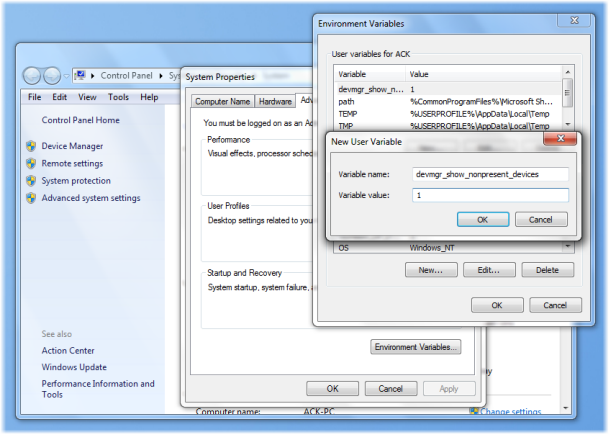Remove old Drivers on Windows 11/10
To remove old, useless and unused drivers from your Windows 11/10 computer, first open Start Menu and right-click on Computer and select Properties. From the left side panel, click on Advanced system settings and click on Environment Variables. Alternatively, simply open Control Panel and type Environment Variables. Now under the User variables box, click on New and type- in the Variable Name text box & 1 in the Variable Value box. This will set a flag to allow you to now view unused devices.
You can also use this method to show Non-present drivers. Now type devmgmt.msc in start search and hit Enter to open the Device Manager.
Click View tab and select Show hidden devices. Expand the branches in the device tree & look for the faded icons. These indicate unused device drivers. Right-click on it and select Uninstall.
Is it ok to delete old drivers?
Drivers are the piece of software that tells Windows OS about the device connected to the computer so that the connected device can work properly. Failing a device driver results in the malfunctioning of that particular device. You can delete old drivers only if that driver has become useless on your system. If Windows is still using that old driver, uninstalling it can cause problems. Hence, instead of deleting the old driver, consider updating it to the latest version, provided that the driver is still in use. That’s it! BONUS TIPS:
Display Driver Uninstaller will help uninstall AMD, INTEL, NVIDIA DriversGhostBuster will help remove old, unused, hidden device drivers.
Additional resources: