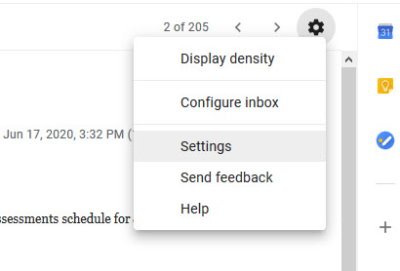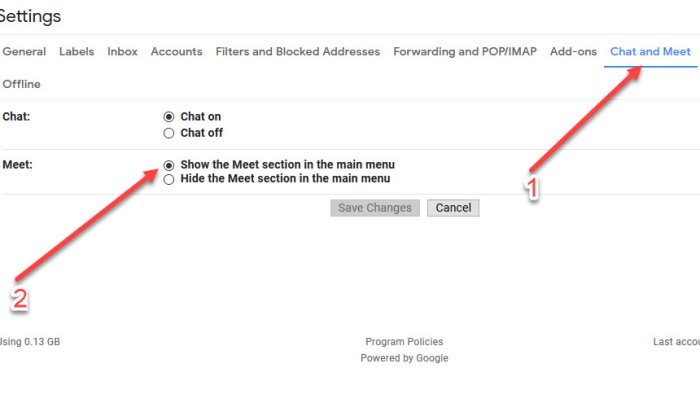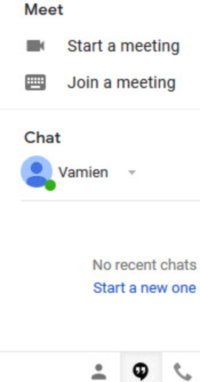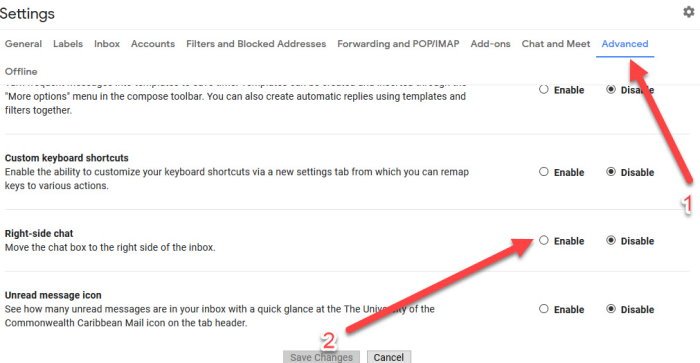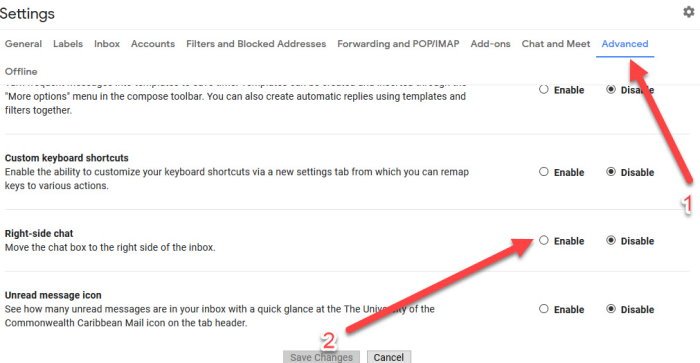Remove Google Meet from Gmail
Many folks tend to use the sidebar for labels, so the question right now is, can we remove Google Meet from the Gmail sidebar, or are we stuck with it? Well, of course, you can. Were going to look at how we can do this in order to make life easier when using Gmail. In fact, there are multiple ways to remove Google Meet, so as expected, we will be discussing those options in detail. Time to discuss removing Google Meet in more detail.
1] Remove Google Meet with official option
OK, so the first thing you will want to do here, is to open Gmail via your web browser. From the top-right section of the page, click on the gear icon, and then select Settings. From the Settings menu, please click on Chat and Meet, and from that tab, look for Meet, and click on Hide the Meet section in the main menu.
Now, if for some reason you do not see the Chat and Meet tab, we suggest waiting a few days because the feature is slowly being rolled out to Gmail users around the world.
2] Click the quotation icon
Another way to get rid of Google Meets from Gmail, is to click on the quotation icon under the chat section located at the bottom-left corner. Clicking the icon will hide Google Meet right away, and to get it back, just click again.
3] Move the Meet feature to the right
Since labels are usually on the right, and you still want to use Meet alongside the labels, then what are the options? Well, how about moving Google Meets to the right of the screen? Yes, it sounds like a great idea. Doing this ensures that Meet does not interfere with labels, so you get to have your cake and eat it too. Now, to move Meet to the right, click on the gear icon once more, then navigate to the Advanced tab. You now need to select Right-side chat from under the tab, hit the Save button and that’s it. Related article: Google Meet Tips and Tricks to help you stay productive