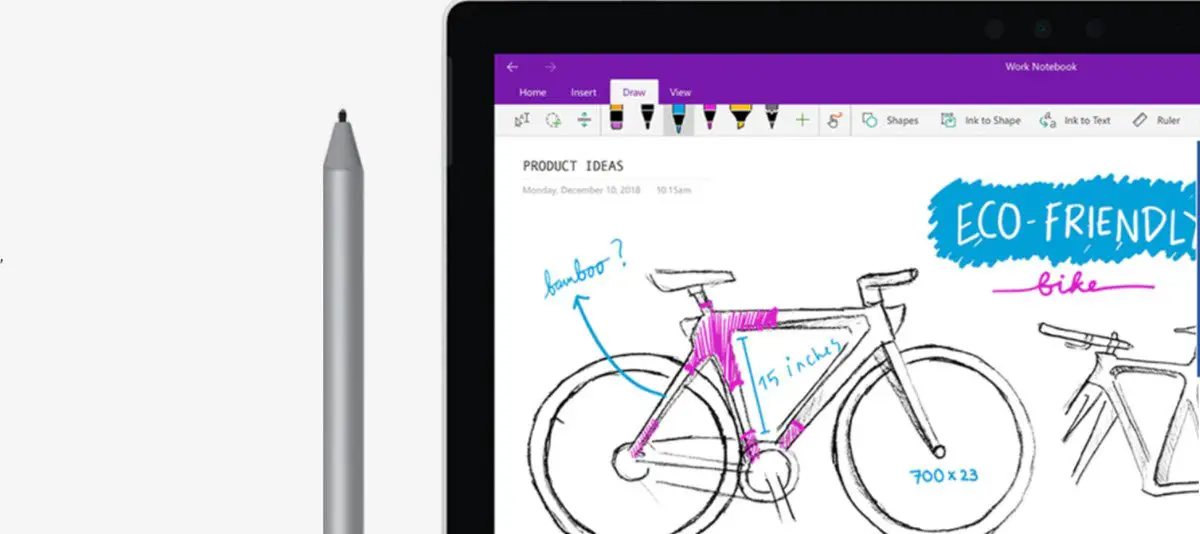Recover deleted OneNote Notes
With this method, you can recover single pages or entire sections of notes, you recently deleted from your OneNote app. In addition, while viewing recently deleted notes, you can choose to restore the relevant sections of the pages by moving them back to their original notebook or to another location of your choice. The steps apply to the Desktop versions of OneNote. Go to the OneDrive page. Enter your email ID and password to log in and access all your OneDrive files in Windows 10.
Now, locate the Documents folder in One Drive. Like most of your files, your One Note files can also be found here. Open a One note file and switch to the View tab on the Ribbon menu.
Select the Deleted notes entry under the View tab. Choose a file whose original version you would like to restore. Go through the contents of the file once.
If all looks well, right-click the file and choose the Restore option. When done, select a section to restore the deleted note. Upon confirmation, the file will be moved back to its original notebook. That’s all there is to it! Read next: Where is the OneNote cache location?