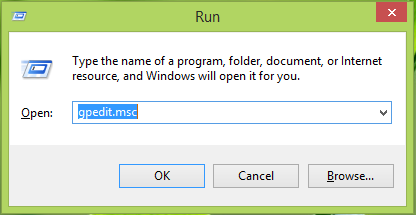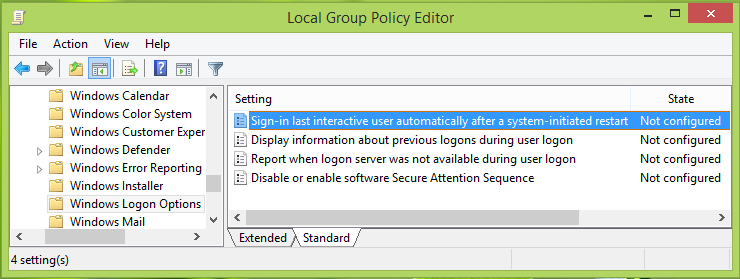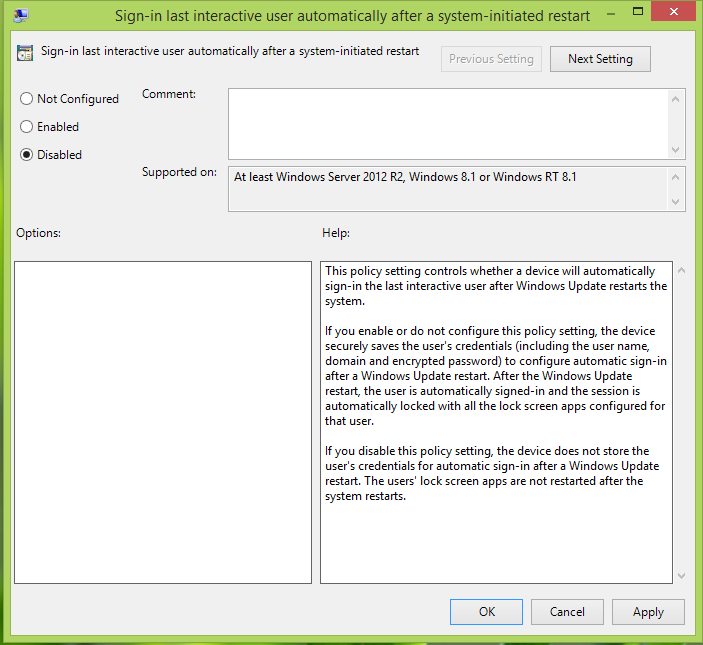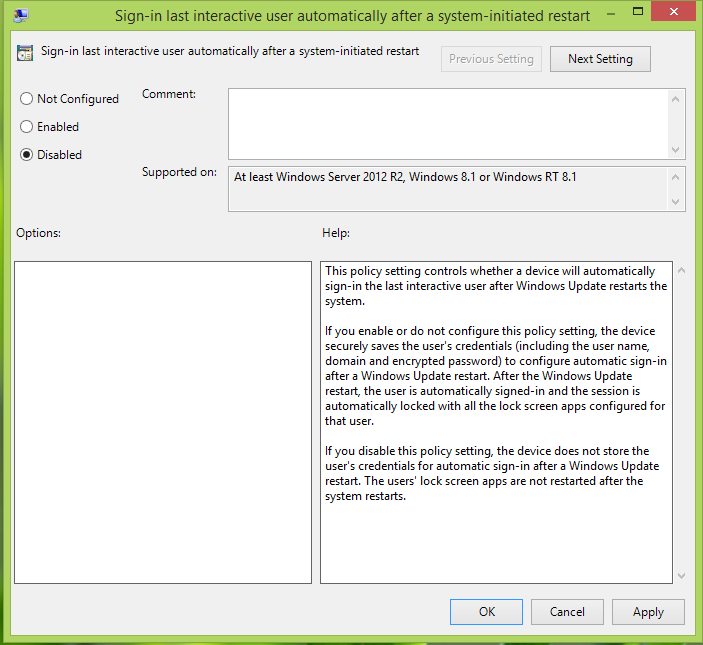Windows 10/8.1 introduced a new Group Policy Object, according to which you can prevent the automatic login of the last logged user to the system, whenever a system-initiated restart occurs like say, after installing Windows Updates. All you need is to configure this policy and you can enhance the security of your machine by preventing auto logins.
Disable Sign-in last interactive user automatically after a system-initiated restart
Press Windows Key + R combination, type put gpedit.msc in Run dialog box and hit Enter to open the Local Group Policy Editor.
In the left pane, navigate here:
Now your Group Policy windows will look like the window shown above. In the right pane, you have four settings in which the first setting Sign-in last interactive user automatically after a system-initiated restart is our primary concern; it will be Not Configured status by default. Double click on this policy to get this:
In the above shown window, select Disabled to prevent automatic login after restart when Windows Updates are installed. Click Apply followed by OK. You may now close the Local Group Policy Editor and reboot the machine to get results. Hope this helps. Also read: