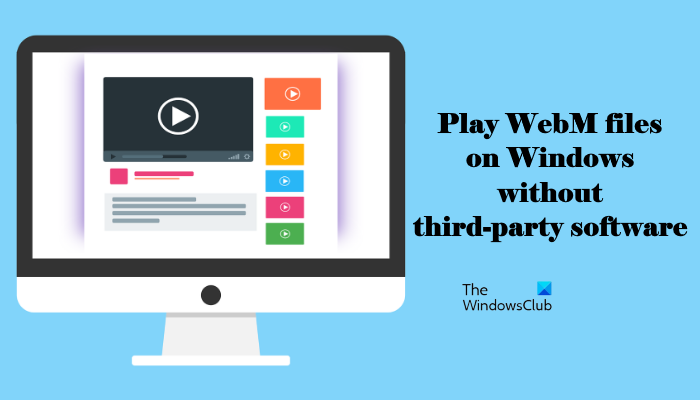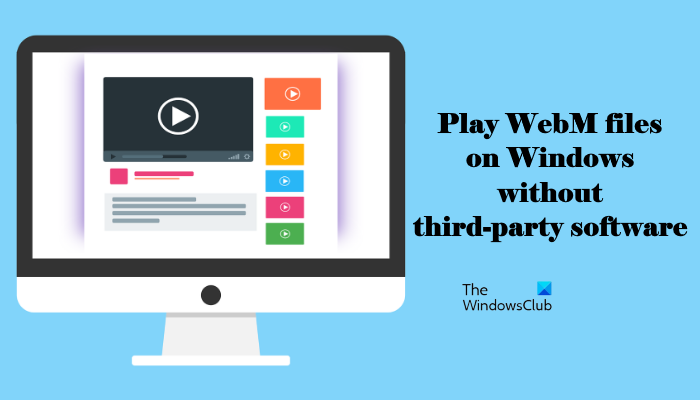How to play WebM files on Windows PC without any third-party software
As explained above, WebM media file format is supported by a majority of web browsers, you can play a WebM file in your web browser in the following two ways: Let’s see both of these methods here.
1] Play WebM files by selecting your web browser from right-click context menu
By using this method, you can select any web browser from File Explorer to play WebM files. The following steps will guide you on this:
After that, Windows will open the WebM file in your web browser. If you want, you can also set the selected web browser as default to open WebM files by clicking on the Always use this app to open .webm files. After setting your web browser as a default software to open WebM files, Windows will automatically open the WebM files in that web browser.
2] Play WebM files by opening them directly in your web browser
This is a simple method to play WebM files in your web browser. Follow the below instructions: After that, your web browser will play the selected WebM file.
Free software to play WebM files
If you are wondering which program can play WebM files, here, we will see some free software that you can install to play WebM files. Let’s take a look at these media players one by one.
1] Windows Media Player
Windows Media Player is developed by Microsoft Corporation. All Windows computers come with the pre-installed Windows Media Player. To launch Windows Media Player, click on the Start and type Windows Media Player, then select the app from the Search Results. If you do not find the app in Search Results, you have to install it from Windows Optional Features. To play WebM files in Windows Media Player, the player should have the necessary audio and video codecs. If you have Windows Media Player 12, you have to install WebM Media Foundation Components on your system. The users with earlier versions of Windows Media Player have to install WebM DirectShow Filters and Vorbis Audio Filters to play WebM files. You can download these components and filters from the WebM official website webmproject.org. I tried to download the WebM Media Foundation Components from the official website and found that the link was broken. But when I opened the WebM files on Windows Media Player 12, it played them without installing WebM Media Foundation Components.
How do I open a WebM file in Windows Media Player?
To open or play a WebM file in Windows Media Player, right-click on it and select Windows Media Player. Alternatively, launch Windows Media Player and then press Ctrl + O keys, and then select the WebM video file to play it.
2] VLC Media Player
VLC Media Player is a free and open-source cross-platform media player for Windows that supports a large number of audio and video file formats including WebM. To play a WebM video file in VLC Media Player, follow the steps below: Read: How do I fix Audio Delay in VLC Media Player.
3] 5KPlayer
5KPlayer is among the power video players that can play high-definition videos, including 5K, 4K, 360-degree videos, etc. Like VLC Media Player, 5KPlayer also supports a large number of video and audio formats. It is free to download and use. It comes with a built-in Video Downloader that lets you download videos from Dailymotion, YouTube, and more. Playing the WebM videos in 5KPlayer is simple. Right-click on your WebM file and select Open with. After that, select 5KPlayer to play the WebM file.
4] Kodi
Kodi is a free and open-source media player that supports WebM and other media formats. Apart from playing video files, Kodi offers a lot of amazing features to the users. You can create different playlists for your videos, music, movies, and more. Kodi also has free add-ons that you can install to watch TV Shows and play games. To play WebM files in Kodi, you have to add the folder containing your videos. The steps are as follows: It also displays the information of the video files, like the size of the file, duration, quality, codecs, etc. To download Kodi, you have to visit its official website, Kodi.tv.
5] SMPlayer
SMPlayer is another free media player that comes with WebM file format support. It is available in more than 30 languages. The advanced features of SMPlayer include audio and video filters, changing the playback speed, etc. You can also apply different themes and skins to the player to change its look. To play a WebM file in SMPlayer, go to “Open > File” or press Ctrl + F keys and then select your video file. SMPlayer also comes with YouTube video support that lets you play YouTube videos in the SMPlayer. For this, follow the steps below: After the installation of the optional plugin, you will be able to play YouTube videos in SMPlayer. You can download SMPlayer from its official website, smplayer.info. That’s it. Read next: Best Free Media Players for Windows PC.