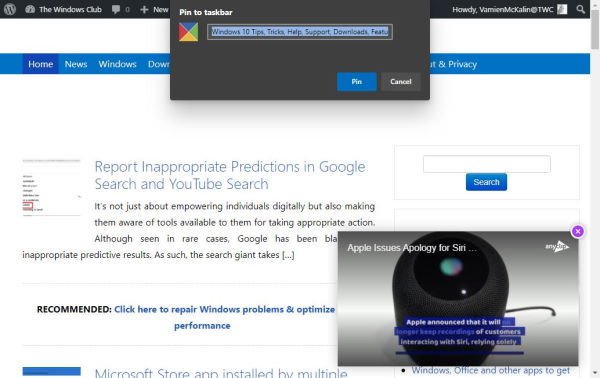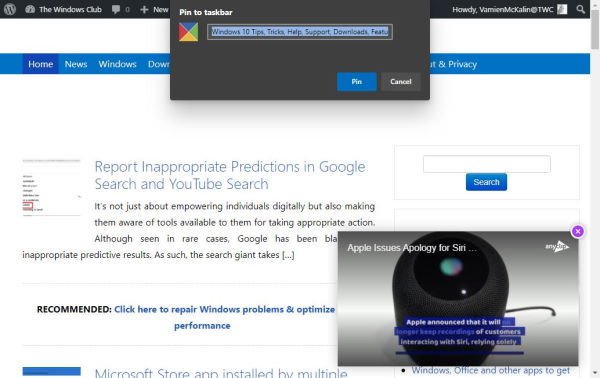OK, so today we want to talk about how to pin websites via Edge to the taskbar on Windows 10. This feature does come in handy if you want to fire up a website quickly, especially if Edge is not yet opened. The task is super easy to accomplish, so let’s take a look at how we can get it done right now.
Pin website to Taskbar using Edge
Pinning websites to the Taskbar in Windows 10 with Microsoft Edge is a thing you can do, and guess what? It is super easy to accomplish. Launch Microsoft Edge
As stated above, the new version of Edge (Chromium) is required, so if you have yet to download it, we suggest visiting the official webpage and get your hands on right now. Once you’ve accomplished that, fire up the browser, then visit the website you want to have placed on the taskbar. We would like to recommend TheWindowsClub, for obvious reasons, of course. Pin the website to the taskbar
When it comes down to pinning the website to the taskbar, please click on the three-dotted button at the top-right corner, then select More Tools from the drop-down menu. Finally, click on Pin to Taskbar, then select Pin, and wait for the icon to appear on your taskbar. Simple and easy, right? Yes, we agree 100 percent with your assessment. Now, go ahead and add your websites because you can add as much as you want.