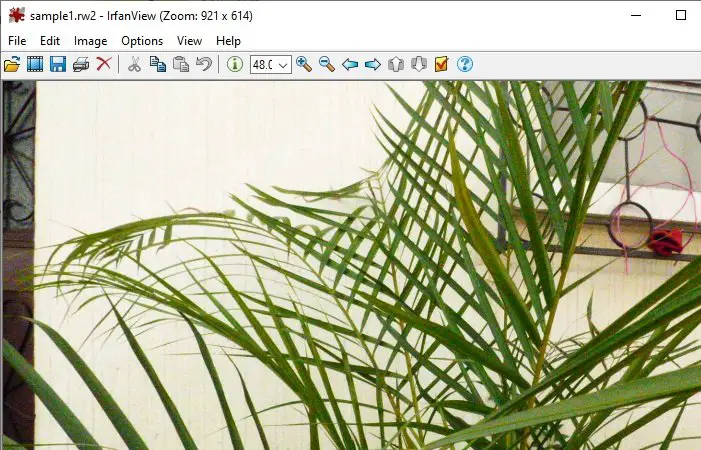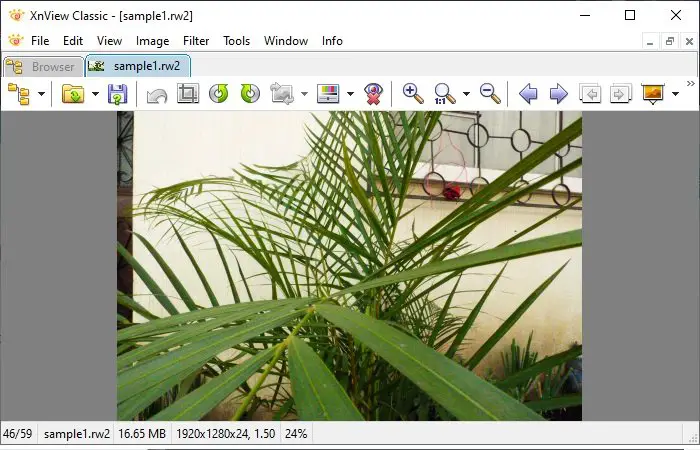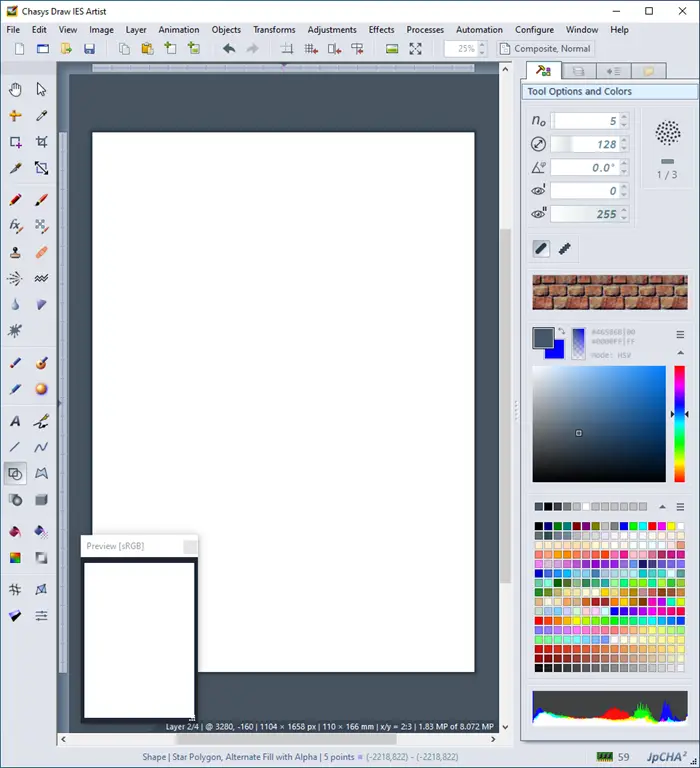However, some photoshop applications don’t support RW2 files. That’s why we present you with some of the best applications in the market that allow you to view RW2 files in Windows 11/10.
How to open RW2 files in Windows 11/10
RW2 files are RAW images captured by Panasonic Cameras. These are some of the free applications that you can use to open RW2 files in Windows 11/10: Let us talk about them in detail.
1] IrfanView
The first app on our list, IrfanView, supports RW2 and many other formats such as GIF, PNG, JPG, etc. However, you need to download both the software and its plugins to view the RW2 file. With the help of IrfanView you can not only view but edit the RW2 images as well. You can Zoom, watch the image in Full-Screen and do some meaningful adjustments to the image such as adjusting the White Balance, Exposure, etc. Apart from the discussed features, IrfanView has a couple of exciting tools that can be very helpful for making the RAW image out of the Panasonic camera you own. Batch Conversion or Rename: If you want to rename and/or edit multiple images in a go then this tool is what you need. Effects: Following are the effects that you can add to your image with IrfanView
3D ButtonsBlurEmbossOil PaintsEdge DetectionMedian FilterExplosionPixelizeSepiaRain DropsInsert Speech Bubbles/BallonsThere are more effects that you can add by installing free plugins.
The only caveat here is that this software is only available for private use.
2] FastStone Image Viewer
Next on our list is FastStone Image Viewer, it’s another free app to open RW2 file and customize it according to your taste. Apart from RW2, it supports some other unconventional formats such as TIFF, ICO, BMP, etc making it a one-stop-shop for all your viewing needs. Just like IrfanView, it allows you to view images on full-screen, zoom in and out, and has other quirks such as layout mode and other navigation options. Or if you want to view all your photos in a SlideShow you can do it with its help. Let’s look at some of its features. Three of the most useful features of FastStone Image Viewer are:Screenshots: With this application, you can take Screenshots and store the file in JPG, BMP, and PNG file format. Effects: It doesn’t have dozens of effects unlike IrfanView, however, there are some exciting effects that can add panache to your image. They are:
Border EffectFrame MaskWatermarkBump MapSketchOil PaintingLensObscure (Blur)
Colors: They is a lot in RAW images that you can twitch to make the color profile of the image look the way you want. You just need to launch the application, click on Color from the toolbar, and then change things like lighting, colors, etc. So, this is one of the best ways to open RW2 files in Windows 10.
3] XnView Classic
XnView is a free and light photo editing tool that allows you to open RW2 files in Windows 10. It is a cross-platform software that works on Windows, macOS, and Linux seamlessly. One thing worth mentioning here is that it can not be your permanent Photoshop as it doesn’t have enough features. But still, you can twitch somethings like color depth, gamma, add filters, and other simple things. Apart from RW2, it supports some other common and rare file types such as GIF, PNG, JPEG, etc. Although, it is a simple app there are some exciting features that you must use. They are:
Filters: XnView has some exciting filters that can instantly change the look and feel of the image.Capture screen: Just like FastStone, XnView can also take screenshots with the Capture screen feature.
But, there are two caveats here, it can only be used for personal use and the photo-editor is not very capable.
4] Chasys Draw IES Viewer
Next on our list is Chasys Draw IES Viewer. It comes with Chasys Draw IES Suite that is a combination of two apps, Chasys Draw IES Artists and Viewer. It supports a wide range of file types such as JPEG, RW2, CRW, CRW2, etc. Using it is effortless but the caveat is that just like other apps on this list, Chasys Draw IES Viewer doesn’t have all the tools that a pro photo editing tool consists of. However, it has all the basic tools that you need to view RW2 such as full-screen mode, zoom, etc, slideshow, etc. Let us look at some of its exciting features. Bluetooth Support: You can share your file via Bluetooth from the app itself. Blending Mode: Blending Mode in Chasys Draw IES Viewer can be accessed by Layer > Blending Mode. Some of the options one can find in the Blending Mode are.
AddSubtractMultiplyDivideLumaChromeSaturationLogic ANDLogin OR
There is a lot more to this application that you can find out by downloading Chasys Draw IES Viewer from here.
5] Picasa 3
Picasa is an OG when it comes to photo-editing, it is one of the best free photoshop tools in the market. It supports almost all the type of files such as RW2, JPG, PNG, RAW, CRW, etc. Let us see some of the features of Picasa. Library View: Picasa searches your computer for images and displays them in one place called Library View. Timeline: The timeline allows you to view images as per the date of their upload. Picture Collage: As the name suggests it is a tool for making a collage. The tool may have been retired by Google, but it is still available for download at some download sites. The RAW images coming out of a Panasonic Camera have RW2 file type. There are a lot of image viewers that refuse to open an RW2 image. These however will surely open RW2 file in Windows 11/10.