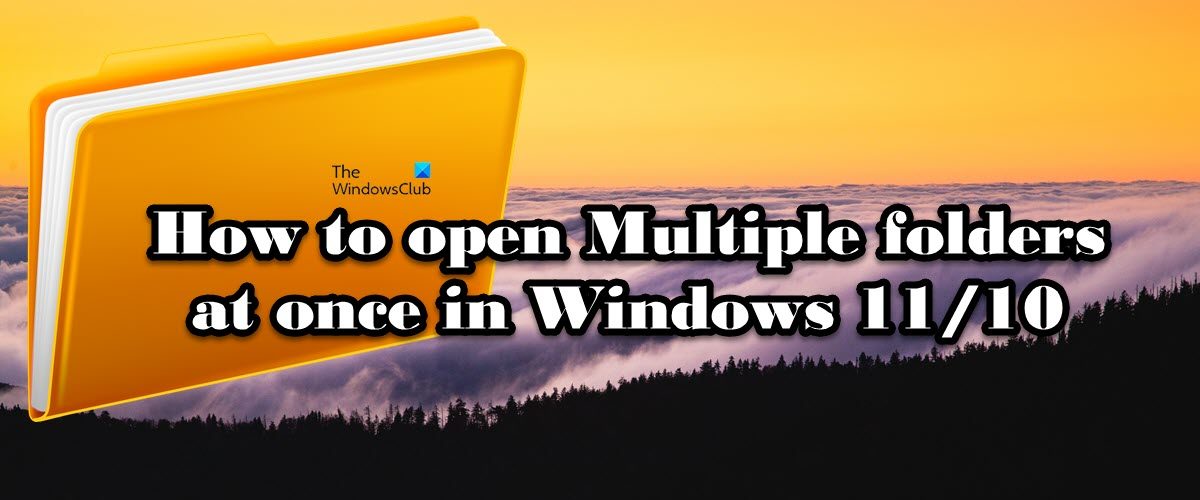Open Multiple Folders at once in Windows 11/10
To open multiple folders at once on Windows 11/10 computer, there are two methods, and both of them share some differences. Let us talk about both of them in detail.
1] Open all the folders in separate windows
You can easily open all the folders in their separate windows simultaneously. It is pretty simple to execute, all you have to do is go to the location where these folders are stored, highlight all the folders you want to open, and then select Ctrl + Shift + Enter. Alternatively, you can also multiple folders by selecting them, right-clicking on the highlighted portion, and then clicking Open in a new window. This will make sure that all the folders are launched in their own separate windows. Read:
How to Create Multiple Folders using Command Prompt and PowerShellHow to create multiple folders at once from Excel
2] Open one folder in the current window and the rest in a separate windows
Next up, we will launch one of the folders in the current window and the rest of them in their own separate windows. It is pretty simple, just highlight all the folders that you want to open and hit Enter. One folder will be randomly selected to get launched in your current window and then the rest of them will get launched in their own window.
Hopefully, now you know how to open various folders at once in File Explorer. Read:
How to select multiple Files and Folders in WindowsHow to create multiple folders at once with different names in Windows
How do I open two folders at once in Windows 11/10?
It is pretty simple to open two folders at once in Windows 11/10. We have mentioned two methods to open multiple folders, however, in this case, you need to select only two folders and then either hit Ctrl + Shift + Enter or just hit Enter. The former will launch all the folders in their own separate windows and the latter will launch one folder in the current window and one in a separate window. Hopefully, you will be able to launch both folders easily. Read: Instant File Opener: Open multiple files, folders, applications, and URLs quickly
How do I click multiple folders?
If folders that you want to open or select are adjacent, the only thing you need to do is take your pointer and highlight all the files. However, if the folders are not adjacent, click on the first folder, and press and hold Ctrl before selecting other folders. This way, you will be able to select all multiple folders from the same location. That’s it! Read: Open Multiple Files lets you open multiple folders, apps, URLs at once.