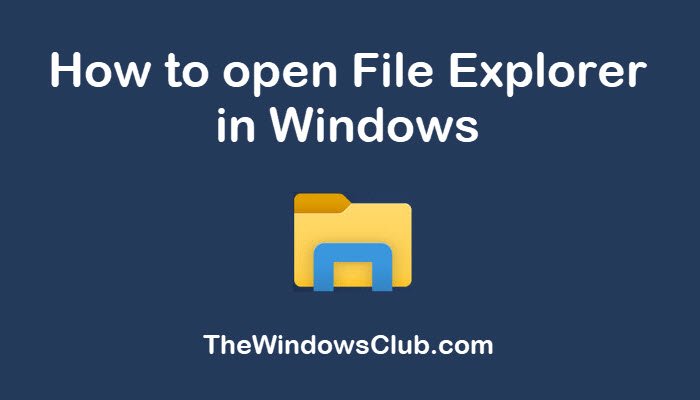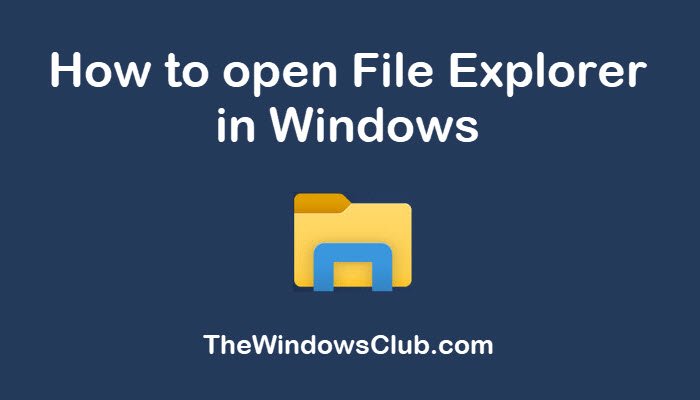For your information, the explorer.exe file is located in the following folder location – C:\Windows.
How to open File Explorer in Windows 11/10
The 10 methods to open File Explorer in Windows 11/10 are: Let’s check out these methods in detail.
1] Shortcut Icon on Taskbar
Windows 11 and Wiindows 10 include a shortcut of File Explorer on the taskbar by default. You can simply click on the File Explorer icon present on the taskbar to open it.
2] From Start Menu
Just like other apps, you can also open File Explorer from the Start menu. Go to the Start Menu and scroll down and open this menu item. You will find the “File Explorer” option which you can tap on to open.
3] From WinX Menu
WinX Menu provides you a shortcut to many functions in Windows 11/10 including File Explorer. Just press Windows + X hotkey on your keyboard and you will see a list of shortcut items that you can launch. It includes the File Explorer option too; click on it to open it.
4] Use Windows Search
Windows 11/10 comes with a search bar where you can quickly find and open any app on your PC. Using this search option, you can also open File Explorer. Simply click on the Search button present on the taskbar and type Explorer in the search bar. You will get the Explorer app in the results; simply click on it to access File Explorer.
5] Create a Desktop Shortcut
You can also create a desktop shortcut in order to quickly open it. To do so, go to the Start menu and locate the File Explorer. Select and drag it to your desktop screen to create its shortcut. Now, whenever you want to launch File Explorer in Windows 10, you can double-click on this desktop shortcut.
6] Use Run box
You can use the Run app of Windows 10 in order to access File Explorer. Click Windows + R hotkey to evoke the Run app, type “explorer” in the box, and then press the OK button. This will launch the File Explorer window.
7] Via Task Manager
Task Manager is used to monitor system and startup tasks in Windows 11/10. Using it, you can open the File Explorer app too. First, launch Task Manager using the Ctrl+Shift+Esc shortcut key. Now, go to the File menu and click on the Run new task option.
Next, type explorer in the Open field and click on the OK button to launch File Explorer.
8] Press Shortcut Key
There are multiple shortcut key combinations or hotkeys that are used to access certain apps and functions on Windows 11/10. It is an easy and quick method. You can open up File Explorer using a hotkey in Windows 11/10. Hit Windows + E shortcut key and it will launch File Explorer.
9] Use Command Prompt
There are a lot of tasks that are performed through Command Prompt in Windows 11/10. It can be another alternative to open File Explorer. Launch Command Prompt on your PC and type explorer in it. Press Enter button and it will open up the File Explorer app.
10] Use Powershell
Another way to open File Explorer in Windows 10 is through Powershell. Firstly, open Powershell by typing in the search box.
Now, in the Windows Powershell window, type explorer and then press Enter button. File Explorer will open up. Windows 11/10 provides multiple ways to access its apps and features. In this article, I have mentioned 10 distinct ways to open File Explorer in Windows 11/10. Try any of these and easily access File Explorer on your PC.