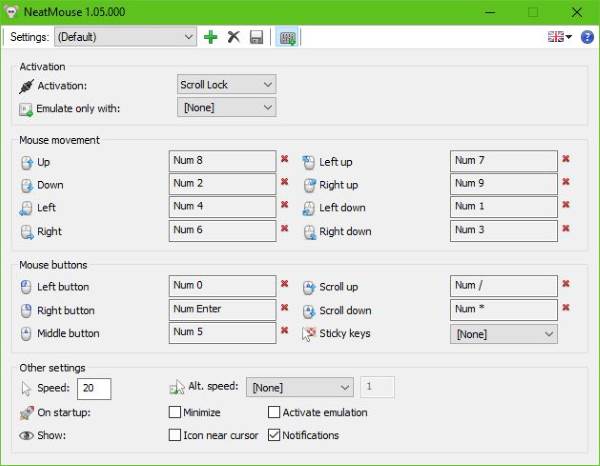Here’s the thing, we know that for some accurate selections, especially in graphic design, the mouse is not enough at tim es. That’s where the ability to control the mouse cursor with a keyboard comes into play. So far, the best way to do this is with NeatMouse, but this is more designed for professionals and advanced users because getting it to work as intended will take some time.
Move the Mouse Cursor using Keyboard
OK, so this tool is pretty simple to use and to top it off, it comes with a small download size. A quick install after the download is just the icing on the cake and proof of how simple the program is overall. Now, once the tool is up and running, you’ll see a modest user interface. However, if you should click on the More Settings icon, the window expands to show off some extra additions that are linked to the Mouse buttons. The options above, then, are linked to the Mouse movement, and that’s probably what you’ll use more than anything else. By default, almost all the number keys are linked to a mouse movement, while the mouse button section relies on a mixture of keys to get the job done. At the very bottom, users can choose whether or not to have NeatMouse automatically launch on start-up of Windows 10. You can even choose the speed of the mouse cursor, which is a decent addition. Not only that, if you do not like the default key selections, it’s easy to change. Just click on one of the boxes, and click the key on the keyboard you prefer to use for a particular task. After that, click on the save button above, and boom, you’re good to go.
NeatMouse free download
Bear in mind that NeatMouse is not capable of replacing the classic pointing device, but it does a decent job of delivering enhanced mouse control when needed. You can download NeatMouse right here for free. Read next: How to use Windows computer without keyboard or mouse.