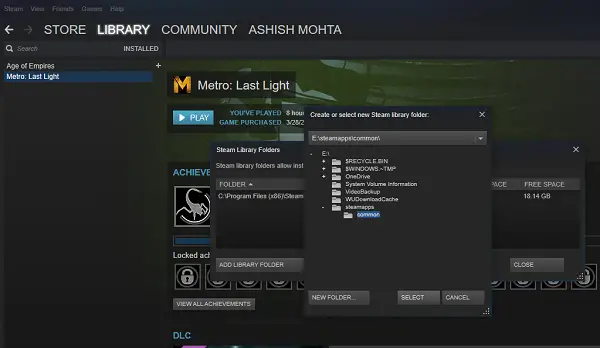How to move Steam Games to another Drive
Steam now allows you to move individual games to a new library or drive, but if you want to move multiple games from one place to another, you can use the SLM tool or the inbuilt Backup/Restore function. Let us see how to move Steam games to another drive without redownloading. Make sure you have enough space on your hard disk or SSD.
1] Move Steam Games using the inbuilt function
Steam games are stored under C:\Program Files\Steam\steamapps\common. Everything is stored in one folder, which makes things a little easier. That said, Steam Also allows you to have multiple download folders, which means you can store the games wherever you want.
Open Steam, go to Settings > Downloads > Steam Library Folders, and click “Add Library Folder”.Navigate to a different drive, and create a new folder. Name it as SteamGames or whatever you feel.
Open your Games library, and right-click on the game you want to move, and then select Properties.Switch to the Local Files Tab.Look for a button that says Move Install Folder.
Here you will get precise information about the current location of the folder, an option to select one of the new destinations you had included in the 2nd step. Click on Move Folder, and it will initiate the process. Completion time will depend on the size of the game. Steam creates a similar folder structure, i.e., Steam\steamapps\common\ in the new drive or in any folder you had set your destination.
2] Use Steam Library Manager to Move Games in Batch
Steam Library Manager is a tool created to help you with managing Steam libraries. SLM lets you easily copy, move, or backup your games between Steam and SLM (backup) libraries. It offers a simple interface that lists down all the Libraries on your PC and games available in each of these libraries.
You can drag and drop the games from one Library to another.Displays free storage space for each of the drives where you have created a Library.It can bulk move using a Task Manager section.Real-time progress report on the movement.Integrates with Steam Menu like Game Hub.Launch Games in Steam from SLM.
As the games are moved, you will see a log getting generated. It will give you a clear understanding in case of a problem. After every move, you may want to clear all the logs and complete tasks. You will also have to restart your Steam App to reflect the changes.
The only reason I selected this tool is that it was updated recently. Most of the other tools haven’t been updated for almost a year or more.
3] Use Backup/Restore to Batch Move Multiple Games to different drives or partitions
In case you do not want to use any third-party tools, then follow this. If you have tons of games installed and want to move them all together, there is no direct way in Steam. The only option I could think of was using the Backup & Restore function. While it is not very straightforward, this is the best shot.
Figure out where you want to move all your games. Make sure you have enough space because if you are moving tons of games, you need to be 100% sure you don’t run out of the process.Since we will first backup and then restore, we will need equal space for backups as well. So do the maths.Add that destination as an additional library by going to Settings > Downloads > Steam Library Folders and clicking on the Add Library Folder option.Close Steam.The next step is to move your entire Library by copying the ‘~/.steam/steam/steamapps/common‘ directory over to the Library Folder. The default place is ‘C:\Program Files (x86)\Steam\steamapps\common‘.Open Steam, and Select the games in your list, and remove or uninstall it.When you install games again, it will check in that new Library, and since the games are there, it will not reinstall but only download necessary files.
The whole process takes a lot of time, so you will have to be patient enough, and depending on the speed of your hard drive, RAM, and processor, it will be different for everybody. Hopefully, Steam will offer this as an inbuilt option that will be much faster compared to backup and restore. Steam has evolved a lot over the years. I remember that there wasn’t a way to move individual games sometimes back, but now it’s easy. Let us know about your experience.
4] Use Steam Mover
Steam Mover is a freeware that allows you to move Steam Games. Get it here. Steam Mover isn’t limited to Steam games. It can also create symbolic links to any folder you want.
How do I move games from HDD to SSD?
First, create a library on SSD using Steam. Once done, you can drag and drop games from one library location to another. It will make sure games are moved to SSD from HDD, and you get a solid performance.
Is it better to install games on a separate hard drive?
No, but if you have less space on your primary drive, it will give your Windows more breathing space when you move the games. However, if you have a 1 TB of SSD, and you are using only 250 for Windows, then games can stay as well as ample storage space.
Can you run games off an external SSD?
Yes, you can run games on an external SSD and get almost the same performance. However, if you have an NVMe drive on a PC and plan to move to an external SSD, it’s a bad idea. Remember that connected drivers such as NVMe and internal drivers are closer to CPU and GPU than an external drive and, hence, faster. So unless you don’t have an option, don’t move them to an external SSD. Related reads:
Move installed Programs using Application MoverHow to move Games & Programs using FolderMoveHow to move Windows Apps to another Drive.