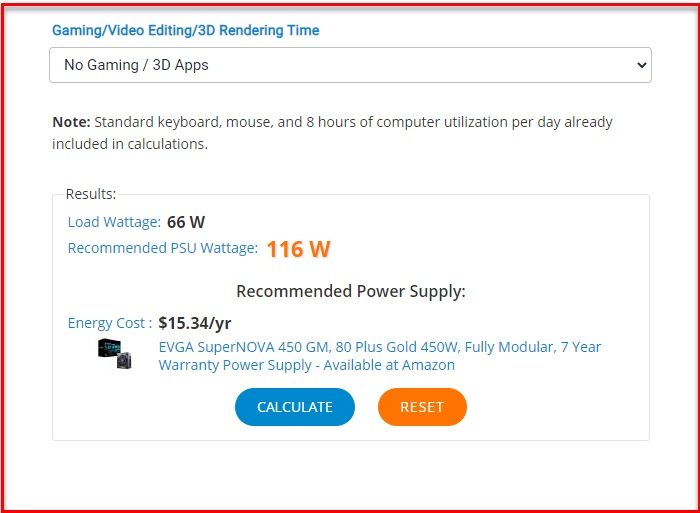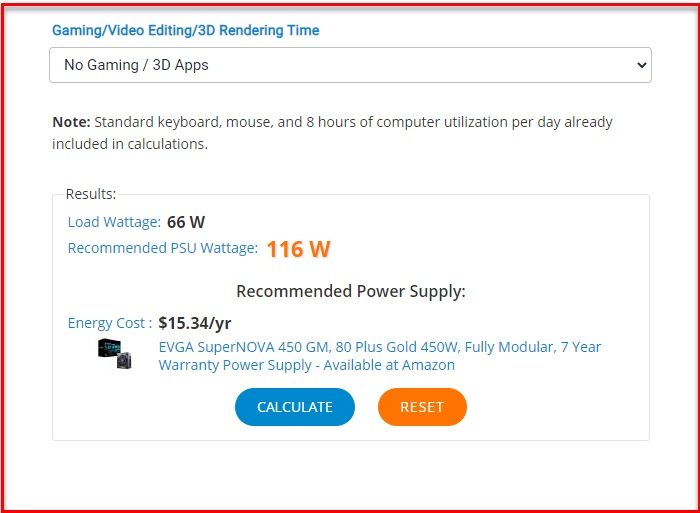Check your PC’s Power Consumption
You can use the following PC Power Consumption and Supply Calculator software & hardware for Windows 10: Let us talk about them in detail.
1] Outervision
First of all, we have an online tool to measure your PC’s Power Consumption. It is one of the best as it not only gives Wattage but also per year energy cost. To use this online tool, you need to go to Outervision’s official website. Now, it will ask you to put information about your PC such as Motherboard, CPU Cores, etc. There are two modes, Expert and Basic, for two different types of users. The “Basic” mode asks you to input some detail and will give you a pretty accurate result. However, if you are a techy person and are not satisfied by the “pretty” accurate, go for “Expert” mode. It will ask you to put a bit more information but you will get an accurate result. Read: How to enable Respect Device Power Mode Settings in Windows 10.
2] HWMonitor
Outervision is great, but if you want something that can automatically detect all the components of your PC and give you a detailed report of your PC’s Power then go for HWMonitor. To get started with HWMonitor, download the application from its official website. After uninstalling the application, you don’t need to do much. The application will automatically extract every bit of required information and tell you the result. Along with predicting the power consumption of your PC, it also tells you other information such as Temperature, Clock Speed, etc.
3] Open Hardware Monitor
Next up, we have a lightweight application, Open Hardware Monitor which is a complete package if your aim is to know everything about your PC. This free and open-source software can be downloaded from Open Hardware Monitor’s official website. This can be the only application that you need to have in order to keep track of your computer, to know things like Clock, Temperature, Power, etc. Read: Free software to monitor System Performance & Resources.
4] Sidebar Diagnostic
Last but not least on our list of software to detect PC’s Power Consumption, we have Sidebar Diagnostic. It is a simple application that predicts your PC Power consumption and gives a detailed report card of your computer. It has a simple and intuitive UI that can be a good reason for you to get this free tool. Get Sidebar Diagnostic tool from here.
5] Power Meter
If you are serious about tracking your PC’s Power Consumption then the best thing you can do is to invest in a Power Meter. It is an external device that can detect your PC’s power consumption. Using it is pretty simple, you just need to plug this device into a socket and then plug your computer’s power cord in it. Now, open your computer and the Power Meter will tell you how much power your PC is consuming. This will be an accurate result that no software can match. Read: What to do when your CPU Fan runs at full speed always?
Why should I keep an eye on my PC’s Power Consumption?
Global Warming and the extinction of natural resources is no joke. We may be privileged enough to use these resources but there are or will be a crowd that will be bereft from these resources. So, if you know your PC’s Power Consumption and you think it’s way too much, you can try to use them in a more “sustainable” manner by switching off your computer if you are not using it, turning off Modem at night, switching off Printers, etc. This way we can contribute toward healing the world. Read next: Power consumption and usage pattern in a Windows computer.