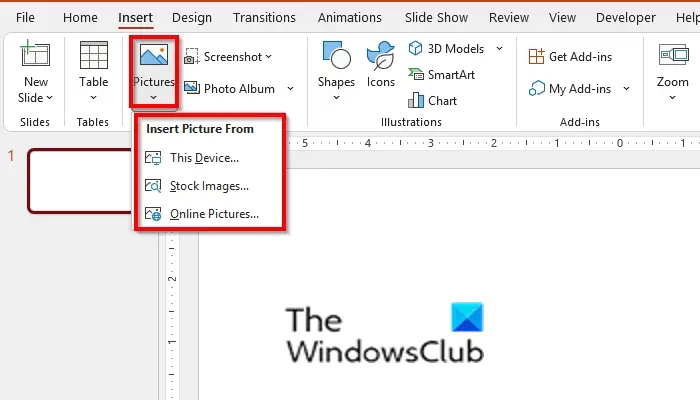How to make Picture both Grayscale and Color in PowerPoint
Follow the steps below to make a photo both greyscale and color in PowerPoint:
1] Insert colored photo
Launch PowerPoint. Change the slide layout to a blank slide.
Go to insert and click the Picture button and choose an image from your device or online pictures. In this tutorial, we choose a colored photo from online pictures. The image is inserted into the slide.
2] Copy the Picture to a new slide
Add a new slide layout (Blank), then right-click the photo and select Copy. Paste the photo into the new slide layout. READ: How to add and remove Slide Layout in PowerPoint
3] Remove the background of the colored picture
Click the first slide and click on the picture. Go to the Picture Format tab and click the Remove Background button.
The focal point of the picture will stay while the remainder of the picture turns a magenta color. If you want to keep some areas in the photo, click Mark Areas to Keep; a pencil will appear to draw a line on the area you want to keep on the photo. If you want to remove some areas from the photo, click Mark Areas to Remove; a pencil will appear to draw a line on the area you want to remove from the photo. Now select the Keep Changes button. If you do not like the changes you have made, click the Discard Changes button.
4] Cut the image in the second slide, then convert it to greyscale
Select the second slide, where the copied photo is located, right-click the photo and select Cut from the context menu, then paste it on the first slide.
Click the Picture Format tab and click the Color button in the Adjust group. In the Recolor section, select Greyscale. The picture is converted to greyscale.
5] Send the greyscale from 2nd slide and place it behind the colored picture of the first slide
Click the Picture Format tab and click the Send Backward button, then select Send to Back.
Now we have a photo with both color and a grayscale combination.
How do I make a picture Black and White with some color in PowerPoint?
Follow the steps below to make a picture black and white with some color in PowerPoint:
How do you overlay the colors of a picture in PowerPoint?
How do I GREY out an image in PowerPoint?
How do you blend Pictures in PowerPoint?
What are the grayscale colors?
Greyscale is a range of shades of grey without color or black and white. The contrast ranges from black at the weakest intensity to white at the strongest. A greyscale image in which the value of each pixel is a single sample representing only an amount of light.
How do you change a color slide to black and white?
Open a presentation slide. Click the View tab and Greyscale in the Color/ Greyscale group. A Greyscale tab will open up, showcasing the types of greyscale you can choose from. READ: How to create a 3D Picture Cube in PowerPoint We hope this tutorial helps you understand how to make a photo both greyscale and color in PowerPoint; if you have questions about the tutorial, let us know in the comments.