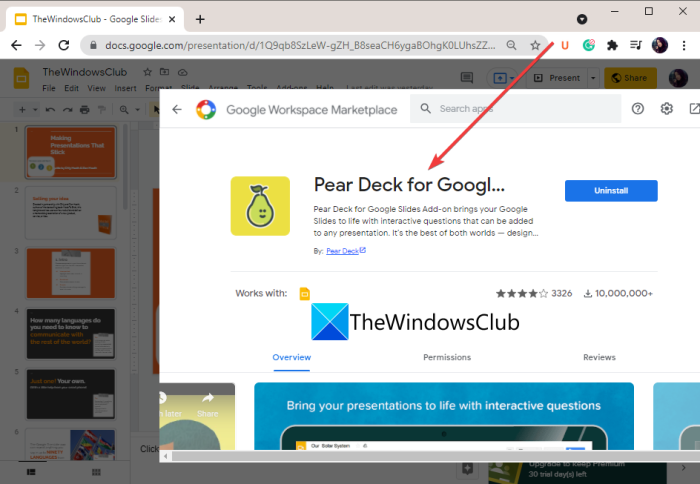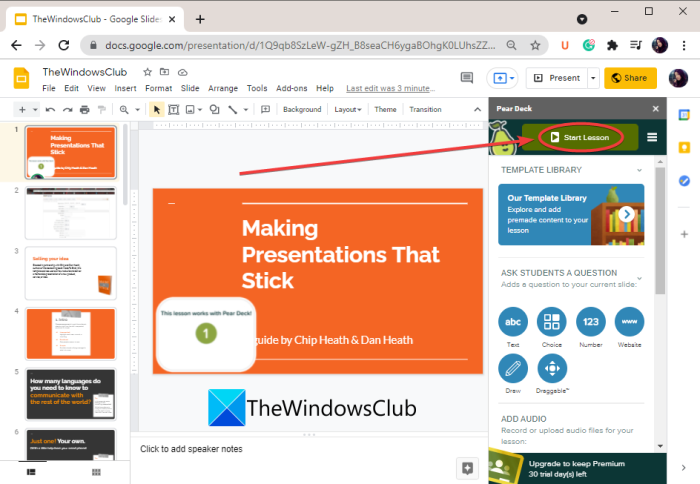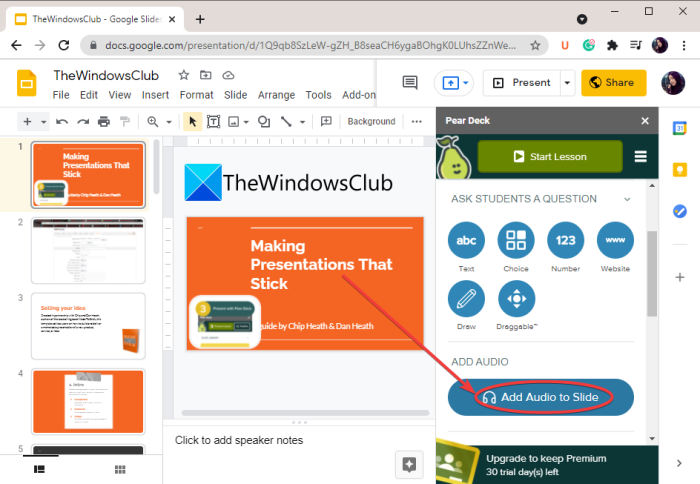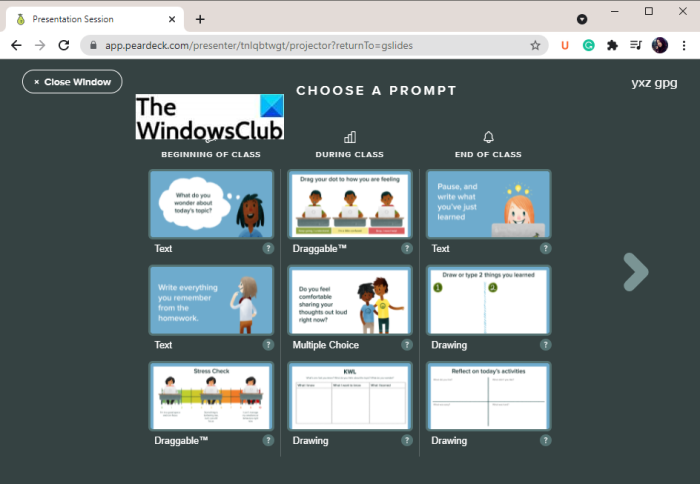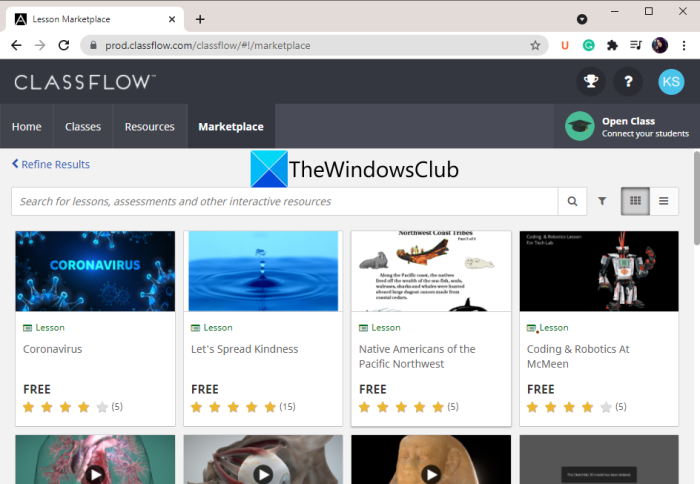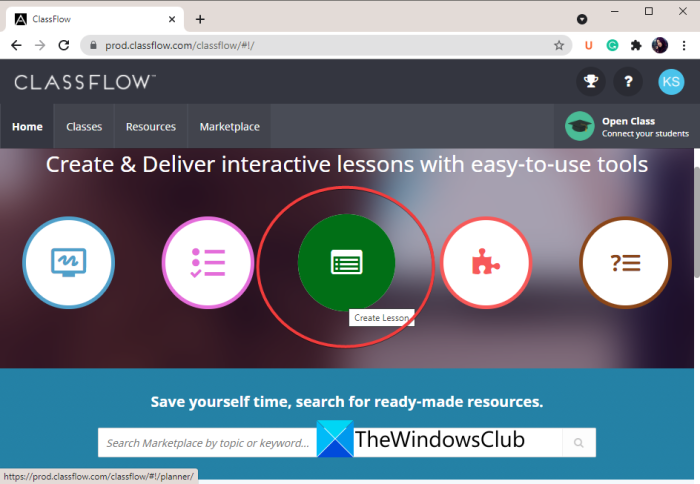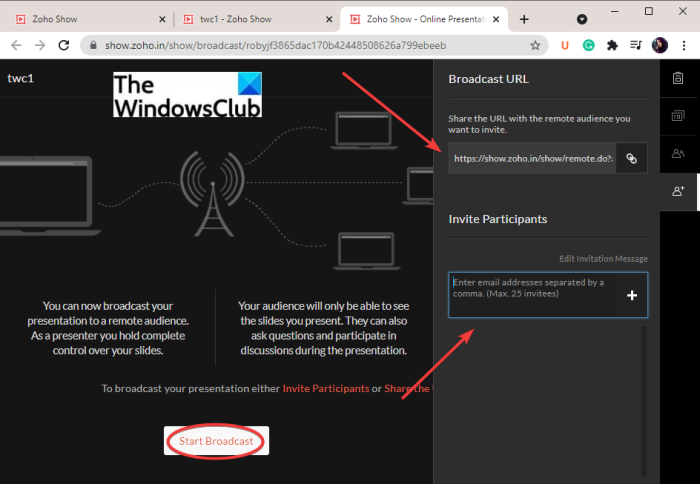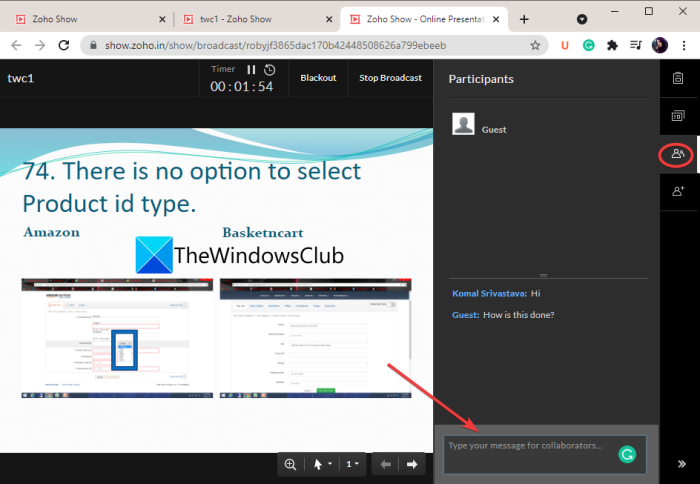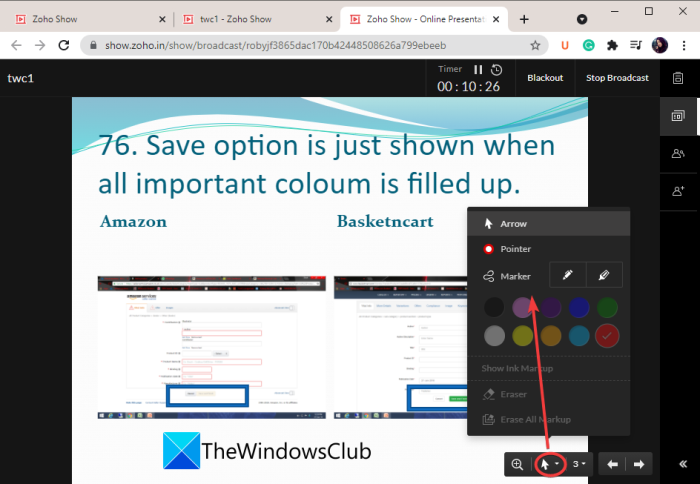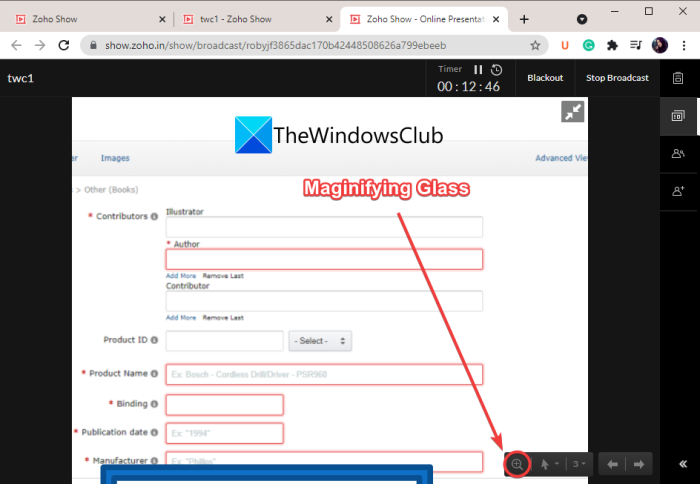How do you make an Interactive Presentation Online?
You can make an interactive presentation online using the methods we have discussed in this article. You can use Google Slides or some other online presentation maker services. Here, we have mentioned some of those services that let you create an interactive presentation online. See: How to deliver your PowerPoint Presentation on two separate monitors
How to make an Interactive Online Presentation on PC
Here are the ways to create an interactive online presentation: Let us discuss the above methods in detail now!
1] How do you make an interactive presentation on Google Slides?
You can create an interactive presentation using Google Slides. But, you will have to use an external add-on to do that. There is a free add-on called Pear Deck that lets you publish your Google Slides as an interactive presentation. This free service is primarily used by schools and institutions to present lessons online. It lets the presenter ask questions during the course of a presentation. The audience can answer those questions and the presenter will be able to view their responses. Let us check out how it works.
How to create interactive online presentations on Google Slides:
These are the main steps to create an interactive presentation on Google Slides using PearDeck: Let us now elaborate on the above steps. Firstly, open the Google Slides service in a web browser and log in with your Google Account. Then, go to the Add-ons tab and press the Get add-ons option. In the Google Workspace Marketplace dialog window, search for Pear Deck add-on and then click on the Install button to add it to the Google Slides.
After installing the PearDeck add-on, you can create your presentation or import slides from a Microsoft PowerPoint presentation to it. Next, go to the Add-ons tab and select the Pear Deck for Google Slides add-on option, and tap on the Open Pear Deck Add-on option. This will open up the Pear Deck panel on the right. Now, click on the Start Lesson button from the Pear Deck window. When you click on this option for the first time, it will ask you to create a free account on Pear Deck. Simply make a free Pear Deck account and then connect it with Google Slides by following the on-screen instructions. When you are successfully connected with Pear Deck on Google Slides, click on the Start Lesson button to publish your presentation. You can now share the link or presentation code with your students to let them join in with their login ID and password. Once they join in, you can start presenting your lesson by clicking on the Start Class button.
Before starting the lesson, you can also record and add audio narration to the presentation using the Add Audio to Slide option.
To make your presentation interactive, you can add questions for your students that they can answer from their screens. For that, simply tap on the New Prompt button to open up questions and prompt wizard.
You can select the type of prompt you want to create for your students. For example, it lets you ask text-based questions, multiple-choice questions, drawing, draggable, draw a picture, draw a Venn diagram, and many more questions.
As soon as the students answer the questions, the presenter will be able to view their responses.
You can view the responses of all your students and attendees.
The presenter can also lock the presentation at any moment using the Lock Screens button and the audience won’t be able to view the slides. You can resume the presentation by pressing the Unlock Screens button. So, this is how you can create an interactive live presentation on Google Slides using PearDeck. Read: How to make Video Presentation with Audio Narration.
2] Use ClassFlow to create an interactive online presentation
You can also use ClassFlow to make interactive online presentations. ClassFlow is basically a free online tool to create and deliver online interactive lessons. It enables school teachers to create a virtual classroom for students. It offers some great features like Instant Whiteboard, Create Quiz or Assessment, Start a Quick Poll, Create Activity, and more. You can start a presentation and share its code to let the audience or students join in.
Features of this interactive presentation maker: ClassFlow
Here are the features of this online tool that helps you make an online presentation interactive: The presenter can annotate a live presentation using features like add text, insert shapes, use a pen to draw, fill the selection, etc.
You can also add quick polls to your presentation to ask questions to your audience and record their responses. It lets you create creative polls, multiple-choice questions, true or false polls, yes or no polls, text-based questions, and more.
This web service also provides lessons on generic topics like the anatomy of the brain, forces and motions, robotics, states of matters, etc. You can use these free presentations from its Market Place section.
The presenter can also pause the presentation at my moment. Now, let us have a look at how to use this online interactive presentation maker.
How to create an interactive line presentation using ClassFlow
You can follow the below steps to create an interactive online presentation using ClassFlow: Let us discuss these steps in detail. Firstly, launch a web browser and then navigate to the ClassFlow website. Next, make a free account on ClassFlow to use its services. Now, click on the Create Lesson button and it will open up a presentation editing window. It provides all the required tools to create a presentation. Also, some great educational tools are offered by this service like compass, graph calculator, protractor, ruler, etc.
When you are done creating a presentation, you can preview it by clicking on the Preview button. If it looks well and good, you can publish it to the web by pressing the Deliver button. After that, you can ask students to join in using a URL or presentation code.
As soon as your audience joins in, you will be able to present the lesson. You can use the features we mentioned above to make your presentation interactive. All in all, it is a great tool that enables you to make interactive online presentations. Read: Presentation Translator lets you add live subtitles and translate presentations
3] Make an interactive online presentation using Zoho Show
Zoho Show is an online presentation maker that enables you to create interactive presentations. It lets you create a presentation and then broadcast it to your audience. Here are the steps to make an online interactive presentation: Firstly, open the Zoho Show website in a web browser and create an account on its website. Then, sign in with your credentials. Now, you can create a presentation using this service. All the presentation designing tools are available in it. You can even upload an existing PowerPoint presentation and publish it. Next, go to the File menu and click on the Broadcast option.
After that, you can copy the presentation URL to share with attendees or personally invite your audience with their respective emails. You can press the Start Broadcast button to start the live presentation session.
The presenter and audience can now interact and have a question and answer session using its inbuilt text messaging feature.
Apart from that, you can also use a mouse arrow, pointer, or marker to highlight important parts in a presentation.
You can also magnify a specific section in your presentation.
It is another great online tool to create an interactive online presentation. That’s it! Now read: Best free tools to create PowerPoint presentation (PPT) online.