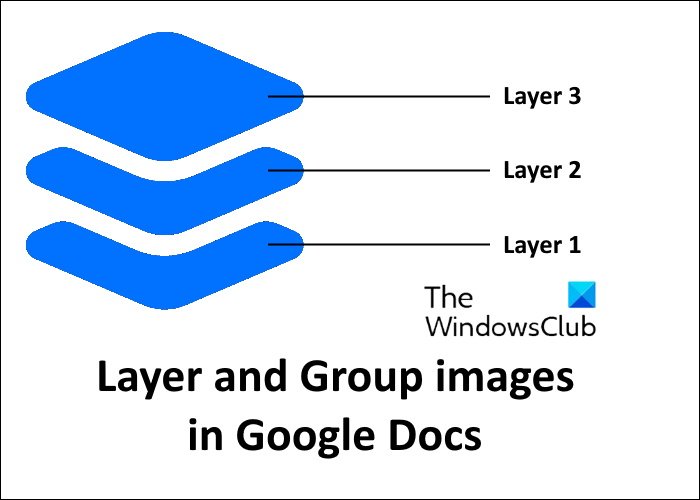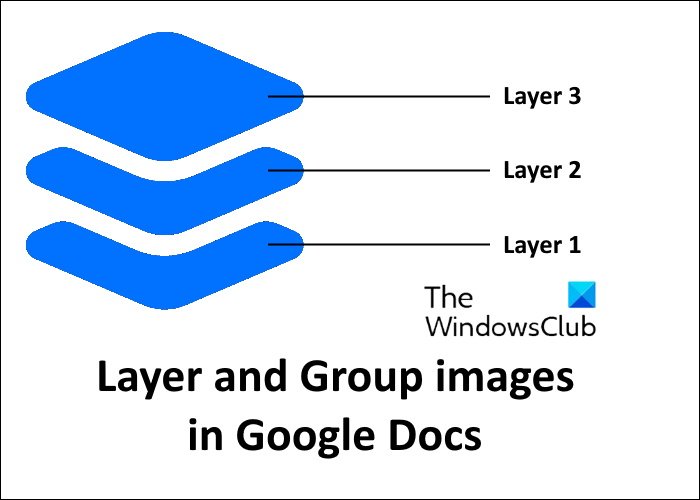How to layer and group Images in Google Docs
We will describe the following methods one by one in detail. Let’s start.
1] How to layer images in Google Docs
There are two methods to layer images in Google Docs.
By using the Drawing toolBy using the Wrap Text option
Below we have described both of these methods in detail.
Overlay images in Google Docs by using the Drawing tool
Here, we will use the Drawing tool in Google Docs to layer the images one over another. The steps for the same are listed below: Read: How to insert a Textbox in Google Docs.
Overlay images in Google Docs by using the Wrap Text option
You can also use the Wrap Text option in Google Docs to layer images. You might have seen that after inserting the images in Google Docs, you cannot move them. This is because the Wrap Text option is not enabled by default. If you want to move the images, you have to use the Wrap Text option. By moving the images, you can easily overlap them. Follow the instructions below: 1] Open your document in Google Docs. 2] Insert an image into the document. 3] Select the image and click on the three vertical dots. Now, click All image options. This will open the image options on the right pane. Here, you have to expand the Text Wrapping section and select the Wrap Text option.
4] Insert another image and repeat step 3. 5] Now, move the images by using either your keyboard arrow keys or your mouse and place them one over the other. This is all about layering the images in Google Docs. Now, let’s see the method to group images in Google Docs.
2] How to group images in Google Docs
The Group option lets you combine multiple images into a single image. Grouping images is different from layering the images. If you group images, none of the images overlap one another, whereas, the layering images feature lets you place images one over the other.
We have listed below the instructions to group images in Google Docs. Hope this helps. Read: How to translate Google Docs documents into any language.
How do you layer images on top of each other in Google Docs?
You can easily layer the images on top of each other by using the Drawing tool in Google Docs. Above, we have explained how to layer images in Google Docs by using the Drawing tool. To bring one image on top of another image, you just have to change its order. For this, right-click on the image, then click Order, and then select the desired option. The following four options are available: When you are done, click Save and Close.
How do I group images in Google Drawings?
To group images in Google Drawings, follow the instructions below: That’s it.